|
KeyCreator / Tools / Non Geometric / Picture Manager / Save Picture (1)
Use this feature to save snapshots of current display views and levels/active levels, (if needed) through the dialog that appears when the function is selected. Using the Function:
Dialog Options: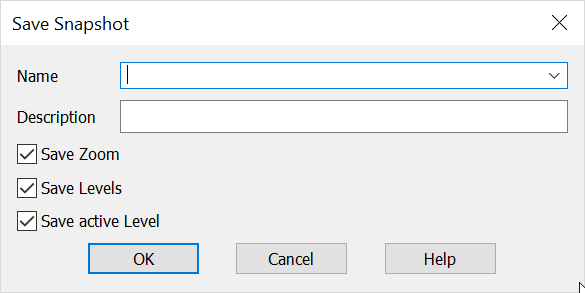 NameSpecify a name for the snapshot. DescriptionSpecify a description for the snapshot. Save ZoomWhen selected, the current zoom parameter will be saved. Note: The saved zoom/view will show as a current listed instance view (with a [SS] appended to name) if Save Zoom is checked on. Unchecked will result in no instance view saved. Save LevelsWhen selected, levels will be saved. Save Active LevelWhen selected, the active level will be saved with the snapshot. |