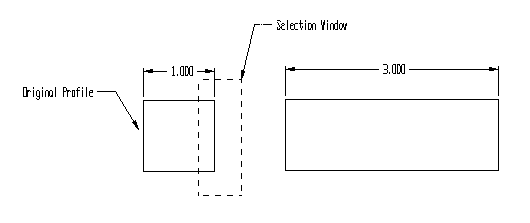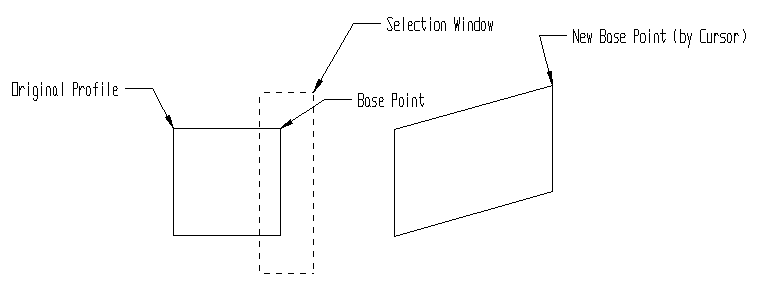KeyCreator / Transform / Box Move / Box Move

The XForm>Box Move functions can be used to move or modify entities by specifying old and new base positions or by entering new X, Y, and Z delta view coordinates. When using these functions, it will be important to keep the following in mind:
-
Only one move or modification is allowed for each window or polygon selection.
-
You can select only those dimensioning entities that you can see.
-
Dimensions, leader lines, witness lines, notes, labels, generic dimensions, and crosshatching are modified in the X and Y directions of the current view plane.
-
Box Move works on vertexes only.
-
Box Move can be used with solids.

Using the Function:
 Box Move>Polygon Box Move>Polygon
 Box Move>Window Box Move>Window
-
Select Box Move from the Transform Menu.
-
Select one of the following two creation methods, available from the submenu:
-
Select the entities you intend to move.
-
The following Box Move position options appear. Choose either the X-Y-Z or Base Point method.

X-Y-Z:
Moves entities and modifies selected portions of entities by setting X, Y, and Z delta view coordinates. The selected entities redraw according to the new X, Y, and Z coordinates.
-
Select X-Y-Z from the Transform>Box Move position options.
-
Enter new values for the delta X, Y, and Z view coordinates. The selected entities move to the location or change according to the designated position. Any values or dimensions associated with the part update according to the resulting move.
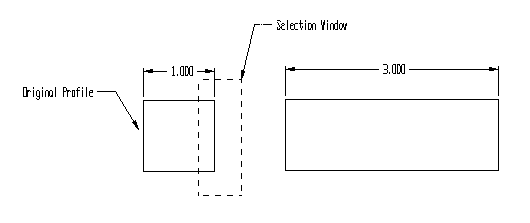
Above > An example of Box Move>X-Y-Z, where the right side has been stretched by 2 in the X direction (View 1)
Base Point:
Moves and modifies entities by letting you set base point positions. You indicate a base point, or orientation point, for the selected entities. When the base point is re-positioned, the entities move or stretch to the new base point, maintaining their approximate orientation to the old base point.
-
Select Base Point from the Transform>Box Move options.
-
Select a current base position for the selected entities.
-
Indicate a new base position for the selected entities. The base point moves to the new base point location. Any values or dimensions associated with the part update according to the resulting move.
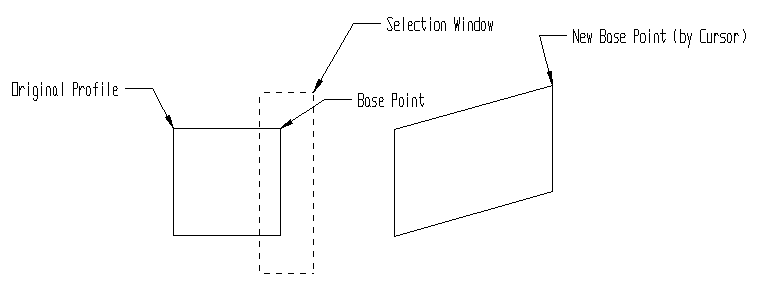
Above > An example of Box Move>Base Point
|