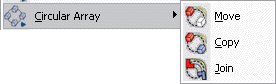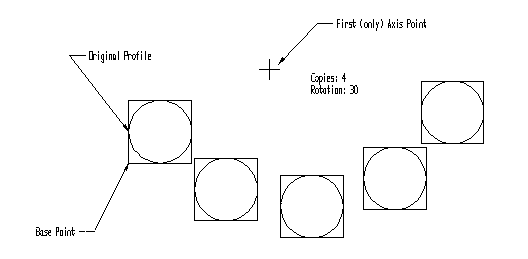KeyCreator / Transform / Circular Array

The Circular Array functions rotate geometry about a defined axis by a given number of degrees while maintaining its original orientation. When using these functions, it will be important to keep the following in mind:
-
A positive rotation angle rotates the selected entities counterclockwise from the base position.
-
A negative rotation angle rotates the selected entities clockwise from the base position.
-
The axis can be defined by two user-defined positions pointing from the first position to the second.
-
Or the axis can be defined by one position pointing in the direction of the construction view's Z-axis.
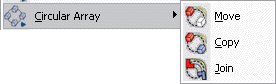
Using the Function:
 Circular Array>Move Circular Array>Move
 Circular Array>Copy Circular Array>Copy
 Circular Array>Join Circular Array>Join
-
Select Circular Array from the Transform Menu.
-
Select Move, Copy, or Join (see icons below) from the submenu.
-
Select the entities you intend to transform.
-
If either Copy or Join is selected, you must enter the selected number of copies to be created.
-
Indicate the first point on the rotational axis.
-
Indicate the second point on the rotational axis, or select SKIP to make the axis normal to the construction plane.
-
Indicate a base position. The base position is rotated about the indicated axis by the rotation angle. Everything else keeps its relationship to the original base point.
-
Enter the rotation angle. The rotation is then completed.
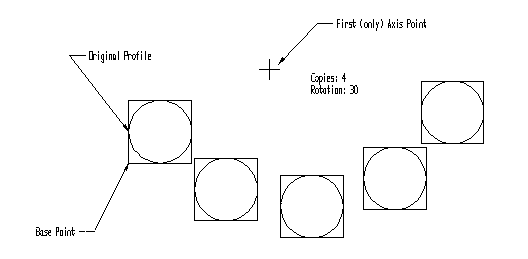
Above > An example of Circular Array>Copy
|