Trim SmartSingleKeyCreator / Modify / Trim / Trim SmartSingle
Compare this function with the Modify>Trim>SmartBoth function. To understand the use of these two functions (SmartSingle and SmartBoth), it is helpful to compare them with Modify>Trim>Both. With Modify>Trim>Both, trim is accomplished by selecting explicitly the two desired entities involved in the trim. But with the smart functions, it is only necessary to select one entity. KeyCreator then automatically selects the second, intersecting, entity nearest to where you clicked on the first entity. So the location where you click on the first entity is crucial in determining which second entity KeyCreator selects automatically for the trim operation. SmartSingle allows you to select an entity, and the function automatically trims it to its intersection with the closest entity. Note this special case: when a closed entity is selected, first the function tries to trim it clearly against a single entity. If no solution with the single entity is found, the function looks for a second intersection with another (third) entity, and trims the selected entity against two intersecting positions (like Trim>Double). The function fails if any of the two intersections is not found.
Using the Function
Example Trim Smart Single: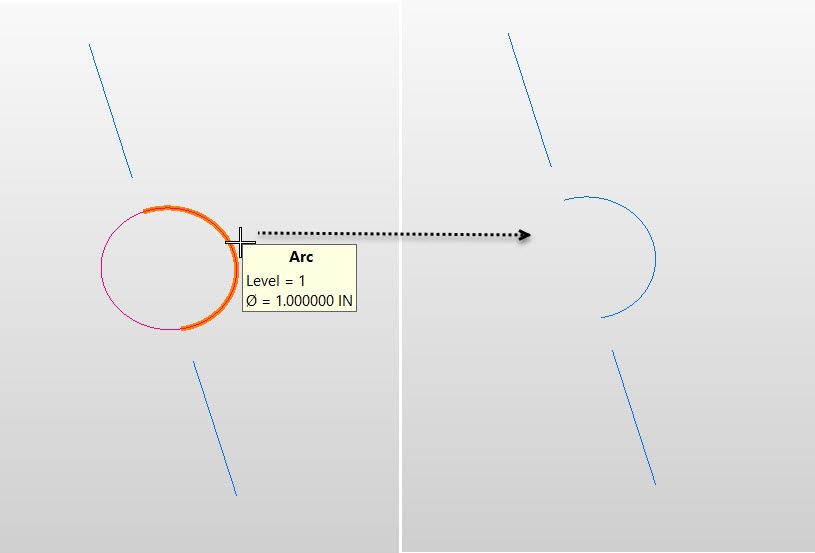 |