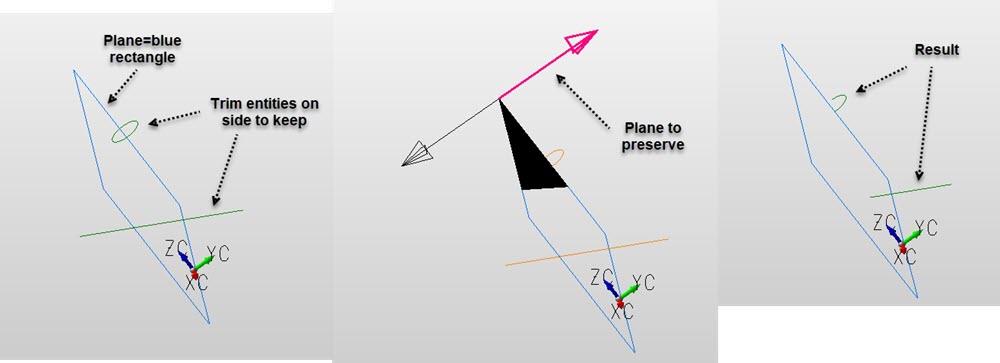KeyCreator / Modify / Trim / Trim Section

The Trim Section function can be used to cut selected entities at their intersection with a plane that you define. This can be used to trim lines, arcs, circles, conics, splines, and polygons.
When using the Trim Section function, it will be important to keep the following in mind:
-
Entities that form a closed region, such as a circle or polygon, must intersect the defined plane at least twice.
-
If a selected entity crosses the defined plane more than once, it is divided into a number of new entities.
Using the Function
-
Select Section from the Modify>Trim submenu.
-
Select the entities you intend to trim.
-
Using the Plane Definition Menu, define the plane. After you define the plane, a temporary icon is displayed showing the orientation of the defined plane. The icon is drawn in the current display view; you cannot work with the icon as you would an entity.
-
Indicate the side of the plane on which the entities are to remain unchanged. If intersections are found, the entities are trimmed to the defined plane. Any part of an entity on the selected side of the plane is trimmed.
Example Modify Trim Section:
|