KeyCreator / Create / Mesh / Mesh from Revolution
Use this feature to create a mesh that visually simulates the surface formed by rotating a generator curve about an axis by a specified angular distance.
Using the Function:

Two PositionsThise setting defines the cylinder axis with a selected start point and end point. An axis vector is defined from the start point to the end point.
LineThis setting defines the cylinder axis with a selected line entity. The axis vector is directed from the end of the line closest to the selection point, to the opposite end of the line. Select a line to define the axis vector. End of EntityThis setting defines the cylinder axis with a selected line, arc, conic, polyline, or spline. The axis is defined as the outward-pointing tangent vector at the end of the entity, closest to the selection point. Select a line, arc, conic, polyline, or spline. Key InThis setting defines the cylinder axis with entered values for the axis vector coordinates, X, Y, and Z, either in world or view coordinates.
Enter the X, Y, and Z vector components. Example Line Mesh with Spline Generator Curve and Line Axis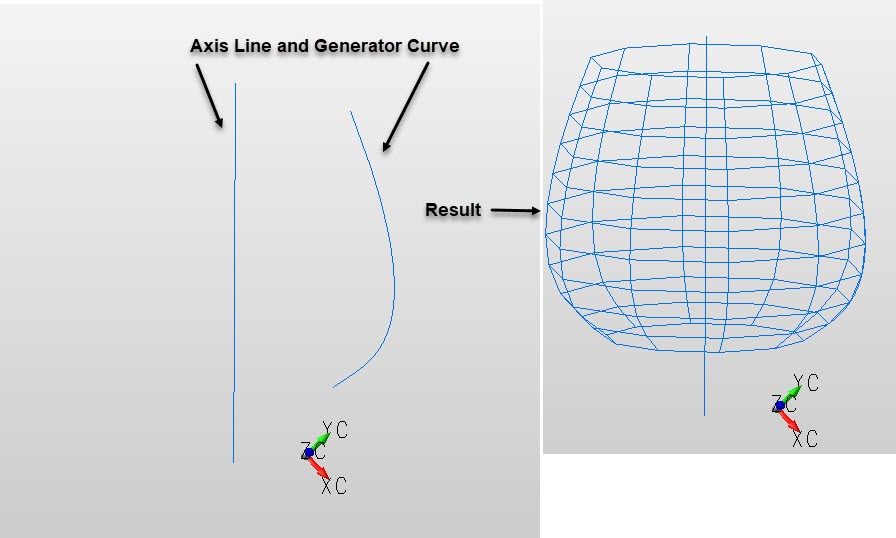 |