KeyCreator / Create / Mesh / Ruled Mesh

Use this feature to create a ruled line mesh that visually simulates the surface formed by simultaneously moving a line (a generator) along two director curves.
Using the Function:
-
Select Ruled Mesh from the Create>Mesh submenu.
-
Choose the entity type for the mesh.
-
If you chose Polygon, indicate whether you want to use a three- or four-sided polygon for the mesh.
-
Choose Num Segs or Arc Length.

-
If you chose Point as your creation entity, you must also choose the curve segmentation in the cross directions. Choose NumSegs or Arc Length again.
-
If you chose NumSegs, enter the number of segments on the curve. If you chose Arc Length, enter the arc length.
-
Select the first director curve near the end to connect. Use the Space Bar to toggle selection while hovering if needed.
-
Select the second director curve near the end to connect. Use the Space Bar to toggle selection while hovering if needed.
-
Choose whether or not the curves are connected correctly. A temporary mask apears over effected area showing the boundary of the ruled mesh.
-
Choose whether or not to group the mesh.
-
If you group the mesh, enter a group name and, if necessary, a subgroup number.
Example Using Lines with 10 Segments:
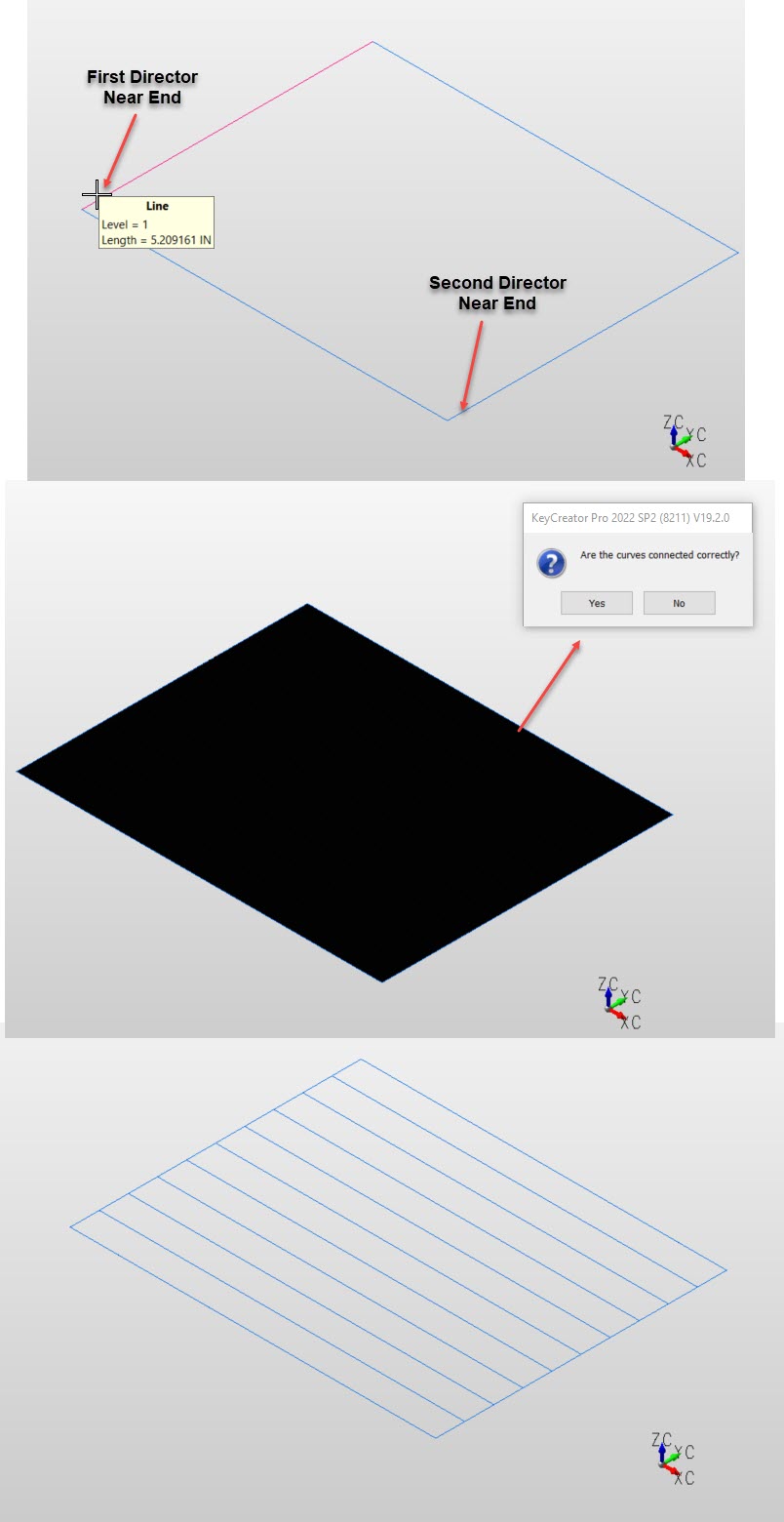
|

