KeyCreator / Create / Spline / 3D Auto

Use this feature to create a 3D spline automatically through a path of minimum distance point entities in 3D space. View the Start and End Condition Menu options that appear in the Conversation Bar frequently throughout spline creation.
When using this function, keep the following in mind:
-
The first position, second position, and optional end position of an automatic spline define its start and end positions. These positions act as a direction guide for creation.
-
This option is easier to use when you have at least two points on the screen.
-
The spline is created through the start point or position and second point or position you select, then through the next nearest point projected, and so on.
-
A spline is created until you reference the end point or position.
-
Delete or move any point entities not included in the spline to an un-displayed level. This increases processing speed and ensures that the spline will pass through the correct points when created.
Using the Function:
-
Select 3D Auto from the Create>Spline options.
-
Change to the selected construction view and depth, and indicate the start, second, and end spline positions.
NOTE: If you choose AUTO when prompted to indicate an end point, the spline ends at the last point in the sequence. If a third, or end, point is selected, the spline will end at that point.
-
Choose the start and end condition for the spline from the Start/End Condition Menu.
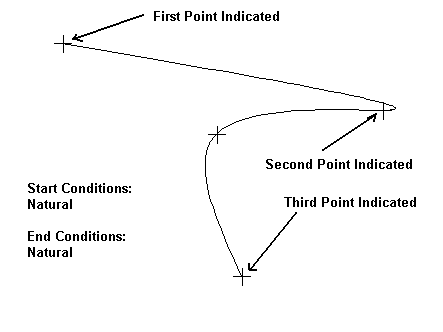
Above > Example of a spline created using 3D Auto
|
