KeyCreator / Create / Polyline / From Curves

Use this feature to create a polyline from contiguous sets of curve entities including lines, arcs, bi-cubic splines, NURBS splines, and polylines. To provide control of the quality of curved sections (number of segments) faceting parameters have been included in the dialog.
This function will automatically order entities selected using methods other than chain. Polylines are terminated at points where multiple curves branch and separate polylines are formed from sets of curves that do not meet.
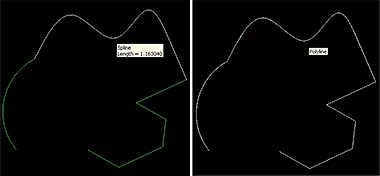
Above: Example showing a polyline generated from an arc, spline and polyline
Using the Function:
-
Select From Curves from the Create>Polyline submenu. The Polyline from Curves dialog then appears.
-
Configure the dialog settings as desired and select OK.
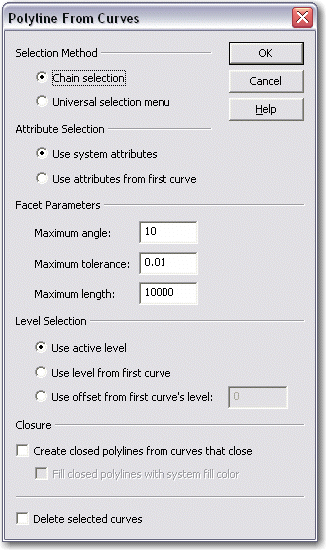
Selection Method
-
Chain Selection – When checked, the chain selection method will be used when indicating the curve chain.
-
Universal Selection Menu – When checked, the selection menu options will be available when indicating the curve chain.
Attribute Selection
-
Use System Attributes – When checked, the created polyline will be created using the current system attributes.
-
Use Attributes From First Line – When checked, the created polyline will be created using the attributes of the first curve indicated for the chain.
Facet Parameters
-
Maximum Angle – Can be used to constrain the angle of the polyline relative to the reference curve(s).
-
Maximum Tolerance - Input a tolerance in the dialog to control how close the polyline must follow the reference curves.
-
Maximum Length – Enter a maximum length for each polyline segment that will be created.
Level Selection
-
Use Active Level – When created, the polyline will be created on the current active level.
-
Use Level From First Curve – When created, the polyline will be created on the level on which the first chain curve resides. The first chain curve is the first curve selected to indicate the chain.
-
Use Offset From First curve’s Level – When checked, you are able to specify an offset from the level on which the first chain curve resides. The polyline will be created on this offset level.
Create Closed Polyline from curves that close
When checked, a closed polyline will be created if the reference curves that you select for the chain form a closed profile. You are able to fill this closed polyline by checking the Fill Closed polylines with system fill color setting. The current system color for filled polylines will be used when the polyline is created.
Delete selected Curves
When checked, the reference curves that you specify for the chain will be deleted after the polyline is created.
-
Select the curves you wish to include in the polylines. If the Universal selection menu was checked in the Polyline from Curves dialog, the curves will be grouped automatically and sorted into polylines. One polyline will be created for each set of disjoint curves. The created polylines will be terminated automatically at points where three or more selected curves meet. If Chain selection was checked, complete the following steps to create the polyline.
-
Indicate the chaining direction by selecting a left- or right-facing direction vector.
-
Select the termination entity in the chain. You are then asked whether the highlighted chain selection is OK.
-
Select NO or YES, depending. If NO is selected, you will be required to reselect the termination entity. If YES is selected, the polyline is then created.
|
