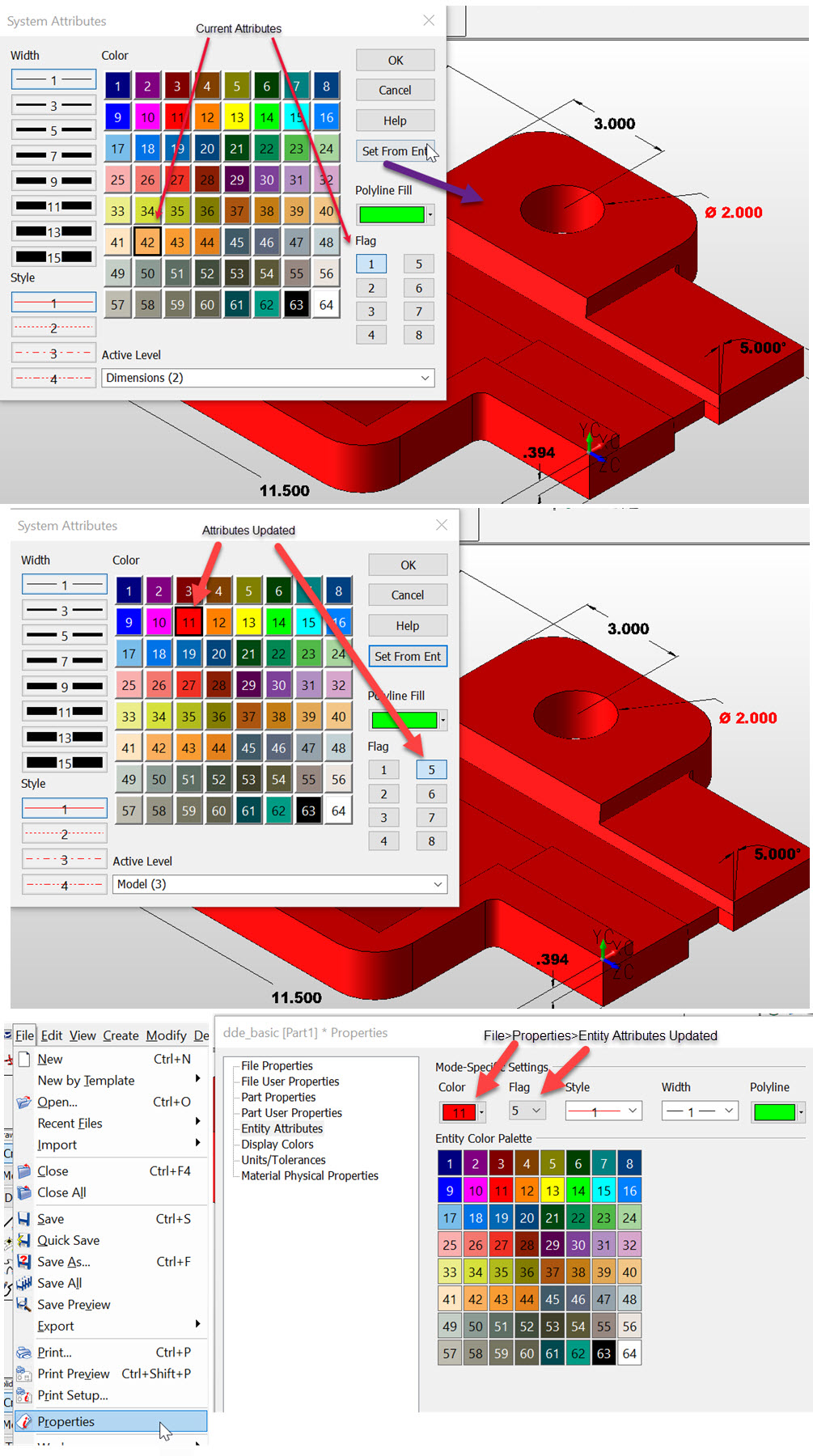Attributes

The System Attributes function allows you to define color, line type, line width, or Flag attributes for new entities.
NOTE: By editing the attribute settings with this function, you are changing the default system attributes which will be saved with the file.
Using the Function:
-
Click Edit>System Settings>Attributes. The System Attributes dialog box appears.
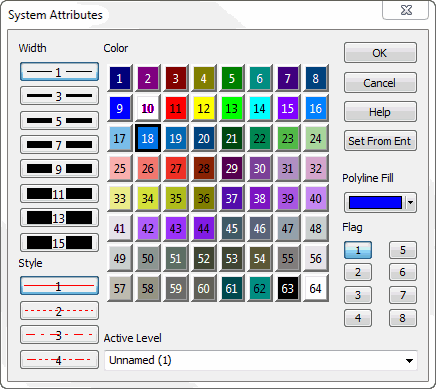
-
Line Width - Changes the line width. The available widths are 1, 3, 5, 7, 9, 11, 13, and 15 pixels. Select a line width from the Line Widths box.
-
Line Styles - Changes the line type. Select a line style from the Line Styles box.
-
Colors - Set the color using any one of the program’s 64 colors. Select a color from the Color box.
-
Polyline Fill - Fills polyline entities with the color you choose from the drop down selection box or the color defined in the palette accessible when you select OTHER.
-
Flag - Sets the flag numbers 1-8 to graphic entities for plotting ( formerly known as pen numbers). Select a flag number from the Flag # box.
-
Active Level - Allows you to set an active level. Any entities created from that point on will be automatically stored on the level you indicate here.
-
Set from Ent - Updates the settings in the dialog box to match the attributes of a specific entity you select. When you click on the Entity button, you will be prompted to select the entity in the drawing with the desired attributes that you want to use. The settings in the "Change Attributes" dialog box will then update to match the attributes of that entity.
-
Configure the settings through the System Attributes dialog box.
-
Click OK to save the changes. All new entities will be created with the attributes that you’ve specified.