KeyCreator Prime / Solid / Create / Complex / Skin Loft
Use the Skin Loft Sweep to create a solid, (use Make Solid) or a sheet body, using a set of profiles and possibly a sweep path. The resulting swept profile will be determined by which dialog options are used. Refer to the dialog options below to gage which settings would be a best fit for the desired sweep result. You can view sample sweeps in the Swept Solid topic Using the Function:
Dialog Options:
The following settings are contained in the Skin Loft Sweep Options dialog Make Solid:Checked will produce a solid if the profiles are a closed set of curves. Unchecked will create a sheet body. Select Guide Curves:When selected you will be prompted for the path curves that will guide the sweep along the profiles. This option is useful when a nonlinear sweep path is desired.
Skin with a twist using guide curve: Use Tangent Faces:Automatic- With Use Tangent Faces selected this setting will attempt to select the tangent faces, (if there is a clear choice). If no clear choice exists then a dialog will prompt for manual selection or ignore tangent faces:
No Clear Choice for Tangent Faces: Select- With Use Tangent Faces selected this option allows you to choose which tangent faces will be used manually. Here are two examples using different tangent face selection sets: Red face sweep to blue rectangle, first using blue faces as tangent faces and far right, using just red face: 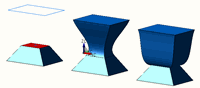
Specify Face Tangent Factor- Specify how 'aggressive' the tangency will be. Default= 1.0, the input can be either a positive or negative value:
Select Tangent Edges- Checked on this option will add the ability to select tangent edges to influence the sweep path. Below are two examples of using tangent edges to influence the sweep path:
Red Lines as Takeoff Vectors for Yellow Profile Lines:
Red Face Edge Selected, Face on Right Influences Sweep, (bulge results): Sort Curves- Checked on by default this function allows KeyCreator to determine the selection order. This will allow for a 'Window' selection or All Display-All approach to selection. If the sort is incorrect simply turn this option off and use a manual selection method. Close- Checked on this option will continue sweeping from the first profile past the last and closing to the first profile. If the closed profile does not mate in a seamless profile try using the Smoothly option to clean up any pointed corners. 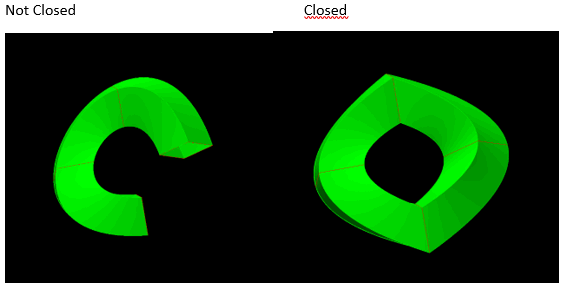
|