KeyCreator Prime / Tools / Settings / Customize Application / Print/Plot / Print/Plot ConfigurationsPrint/Plot ConfigurationsThe expanded Print/Plot pane of the Set Configuration Options dialog, shown below, appears when you click Tools>Settings>Customize Application>Print>Default, and expand the Print/Plot and then the Default nodes. Notice the subnodes under Default: General, Color, Width Scale, Dash Scale, Stamping and Calibration. The settings on each of these subnodes (panes) constitutes a print configuration. You can export a print configuration, saving it as a .cpc file. Thus, you can also import a saved .cpc for subsequent use. You can also modify a configuration and create a new one. See these and the other button descriptions in Print/Plot. There is a default configuration that the system creates automatically. You can modify this (change its settings). This plus all of the exported configurations appear for selection in the drop-down menu under Print Configurations, which is located at the bottom of the Print/Plot Setup dialog. This dialog also is shown below. It appears when you click File>Print and then click the Print button. For descriptions of the settings on each print configuration (pane), click its link below, as desired:
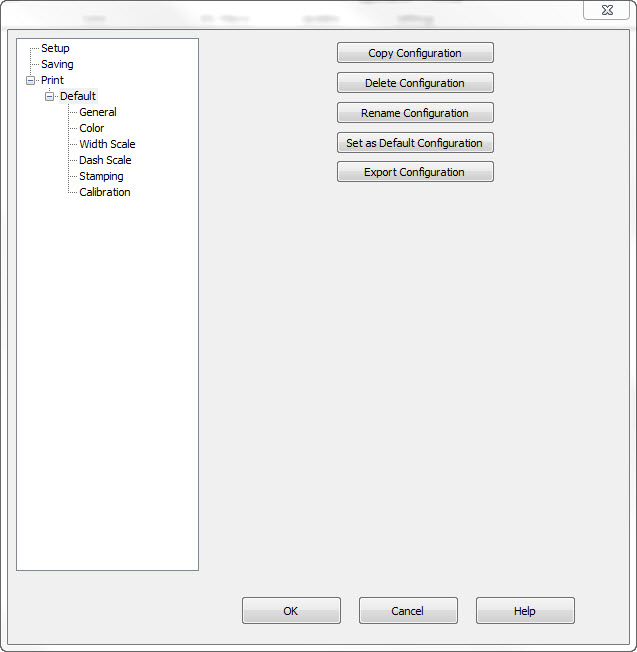
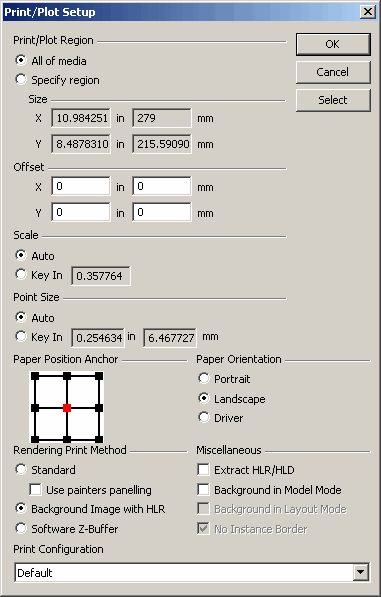
|