KeyCreator Prime / Solid / Add Feature / Patterns / Face
Use this function to create a pattern along a selected face. Using the Function:
Dialog Options: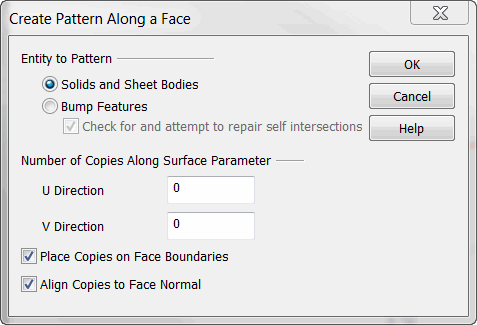
Entity to PatternSpecify whether to pattern solids and sheet bodies or bump features. Check on the Check for and Repair Self Intersections if there is a possibility of pattern overlap (if there are no expectations of self intersection unchecking this will decrease processing time.) Number of Copies Along Surface ParameterSpecify a value for the number of copies in the V and U directions. Place Copies on Face BoundariesWhen checked, copies will be placed on face boundaries when created. Align Copies to Face NormalWhen checked, copies will be aligned to the face normal. You will be prompted to specify two (2) directions on the entity being patterned that will be mapped to the normal and tangent directions of the face. |