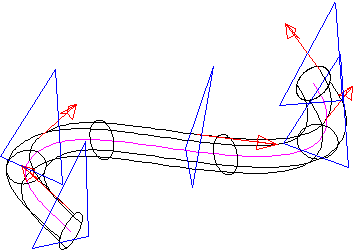KeyCreator Prime / Solid / Boolean / Split / Split by Plane

Use the Solid to Plane function to slice a body using a plane that you specify. Two separate bodies will be created with new faces at the intersection of the plane. If the plane intersects the body in more than one place, bodies with disjoint lumps (enclosed volumes) may be created.
Note that if the solid being trimmed contains multiple lumps, only those lumps that intersect the trimming entity are trimmed. Any lump that is not intersected by the trimming entities remain in the trimmed solid. This may cause the solid to appear visually disjointed in space.
Below> A body was created using the Sweep function with a circle and the spline. Then 5 tangent vectors were created along the spline using Create Tangent Vectors on Curve. Planes were created normal to the vectors using Create Plane Perpendicular to Vector.
The 3 middle planes could be used to split the body with this function. This would split the original body into 4 separate bodies.
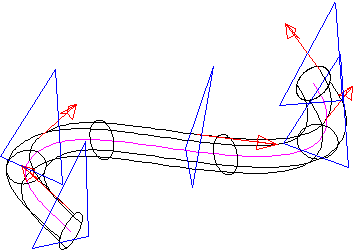
Dialog Options:
The Trim Body to a Plane dialog appears when this function is selected.
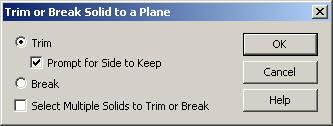
-
Trim – When selected, the solid will be trimmed to the plane specified.
-
Prompt for side to keep - When selected, you will be allowed to cursor-select the side to keep when trimming. If this option is not checked, the side to keep is automatically determined by using the cursor pickpoint on the body, and comparing normal vector directions to the trimming faces. This algorithm may fail in certain situations and hence the option to be prompted for the side to keep. When this option is checked, a white surface normal vector is drawn on each trimming face. The vectors will point toward the side to keep. Select any vector (if more than one) to reverse the side to keep. Choose ACCEPT or ENTER to complete the trim.
-
Break - When selected, the solid will be split, and not trimmed as is the default result from this function.
-
Select multiple solids to trim or break - When selected, this option allows you to select multiple solids/sheets to trim. Once you click OK, you are prompted for the trimming entity/entities. The next step is to select one or more solids/sheets to trim. When cleared (default), after you click OK, you are prompted for the trimming entities. The next step allows you to select one solid/sheet to trim/break. Once the operation is complete, you are prompted to select another solid/sheet to trim. If you are done trimming, selecting the ESC key exits the function.
Using the Function:
The required steps might change depending upon what settings are chosen in the dialog box for the function.
-
Select Plane from the Home>Modify>Split Ribbon area.
-
The Trim a Body to a Plane dialog box then appears. From this dialog, you can elect to be prompted for the side to keep, and split the solid, instead of trimming it.
-
Select the solid to be trimmed.
-
Select the plane to trim to.
-
The solid is then trimmed/split using the plane you had indicated.
|