KeyCreator Prime / Mechanical / Structural / Round Bar
Setup Dialog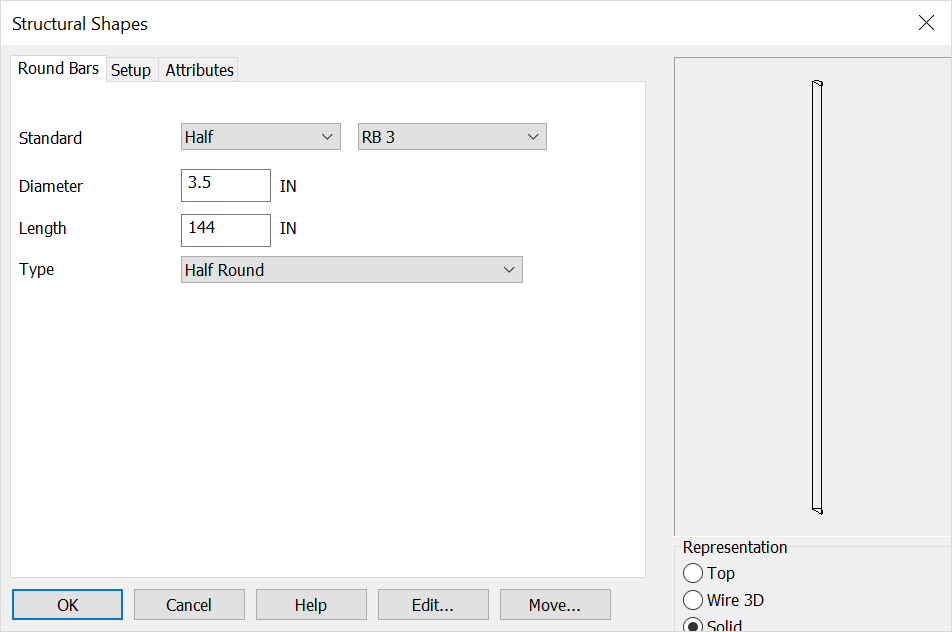
StandardSets the Channel style and size or use the below options for custom setup. DiameterThis setting controls the overall diameter of the bar. LengthThis setting controls the overall length of the bar. TypeYou can choose to create a full round or half-round bar. RepChoose a Representation for the shape:
When complete choose OK or if you are editing an existing structural shape choose the Edit or move options Using this FunctionAfter choosing setup dialog options the conversation bar position menu allows placement of the structural shape by anchor point. The anchor point for the structural shape can be changed using the generic toggle and placement of the structural shape can be altered using the Toggle Current Selection. Below the channel is placed in the top- middle of the front face using both generic toogle and Toggle Current selection (Display view=7, Cplane=6.) 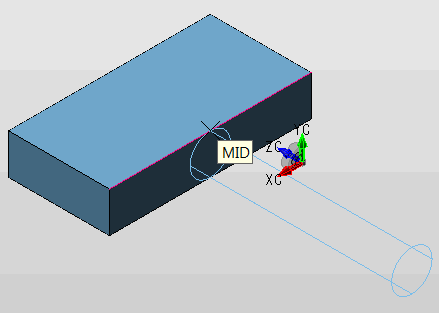
|