KeyCreator Prime / Mechanical / Beams / I Beam
Setup Dialog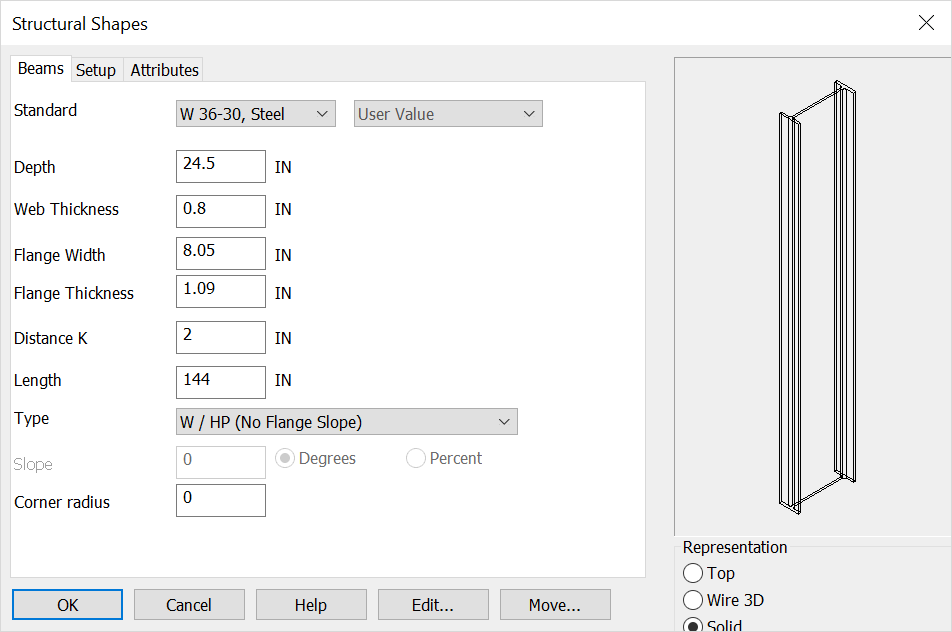 StandardSets the IBeam style and size or use the below options for custom setup. DepthThis setting controls the overall depth of the beam (including flange). Web ThicknessThis setting controls the thickness of the web portion–the structural material connecting the flanges. Flange WidthThis setting controls the width of the flange portion. Flange ThicknessThis setting controls the thickness of the flange portion. Distance KTo determine the exact "K" value for a given shape, you should consult the AISC "Manual of Steel Construction." A general rule of thumb is that the "K" value is roughly double the flange thickness (+/- 25%). LengthThis setting controls the overall length of the beam. TypeChoose the type of beam you wish to create. SlopeIf you choose to create a flange with a slope, you can specify a value for the slop as either a degree or percentage. RepChoose a Representation for the shape:
Corner RadiusPlaces an secondary standard corner radius on TBeam. When complete choose OK or if you are editing an existing structural shape choose the Edit or move options Using this FunctionAfter choosing setup dialog options the conversation bar position menu allows placement of the structural shape by anchor point. The anchor point for the structural shape can be changed using the generic toggle and placement of the structural shape can be altered using the Toggle Current Selection. Below the Beam is placed in the top- middle of the front face using both generic toogle and Toggle Current selection (Display view=7, Cplane=6.) 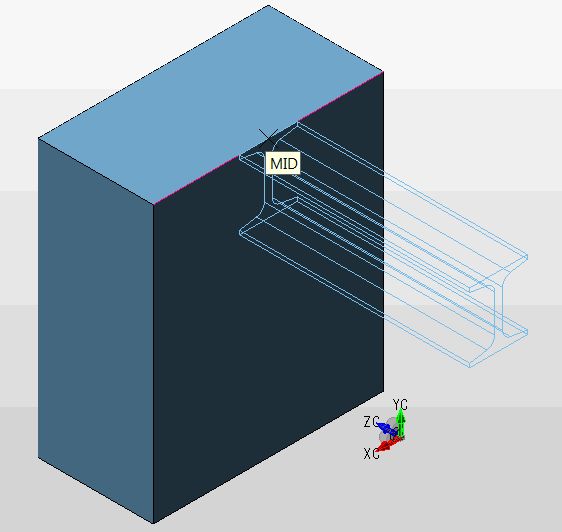
|