KeyCreator Prime / Solid / Sheetmetal / Sheetmetal Flange
This function allows you to create a flange. That is, it allows you to revolve a planar face of a solid about an axis that is derived from one of the face's edges. Then the face is extruded from a selected end by a specified distance.
Note: If the flange should not be bent from the whole area Using the Function:
The prompt instructs you to select the edge that is the axis about which the flange revolves.
The flange is created, as shown below.
5. A set of dynahandles will allow adjustments of placement along the face as well as flange angle, length and width. Insure that the Flange Width is checked on to view dynahandle. Dialog Options:
Bend AngleThe number of degrees to revolve the face Bend RadiusHow far from the face edge to place the axis used for the revolution NOTE:Entering a value of 0 will create a 0.008 bend radius which is useful for any future sheet metal unbend actions.Sheet Metal 0 Radius Bend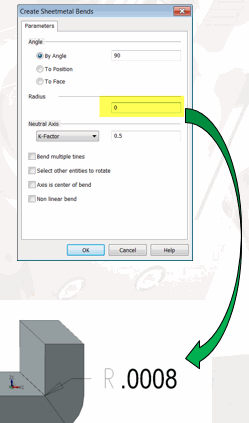
Flange LengthHow far to extrude the revolved face. Choose the length option for the desired flange end result, (see below for examples) and any K-Factor. Note: when the Include bend radius in length is unchecked this value plus the bend radius will be the final measure from the edge used to form the flange to the end of the flange, when checked the radius will be factored into the overall flange length ( an example where a bend radius of 10 and Flange Length 10, would result in just the bend being formed with no real flange produced.) Flange Length Options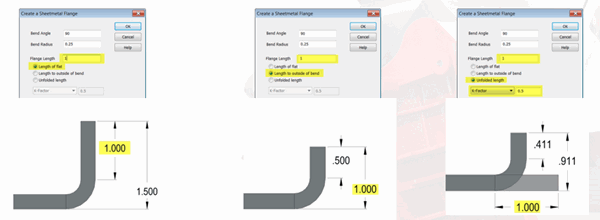
Flange WidthIndependent setting of the flange width Create Bend ReliefCreates a cut on each side of flange Bend Relief WidthSet the width of the relief Bend Relief DepthHow far into the sheet the relief will extend. EndChoose the depth end condition as either round or square. 
Offset Options
The three offset options allow the start of the bend to be offset backward. This allows for common sheetmetal operations where you want the sheetmetal part to maintain its dimensions (as opposed to building the part outward). The figure below illustrates each of these selections, respectively. The line in the figure corresponds to the face originally selected to create the flange. 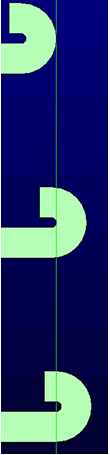
Bend to FaceSee the before and after examples below. This option allows you to select another face while creating the flange. The flange angle and offset are automatically set to cause the face of the flange to be close and parallel to the selected face. A slight gap is left between the two faces so that the modeler will not attempt to merge the two. 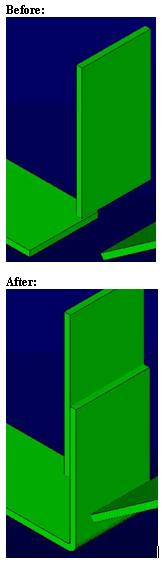
|