KeyCreator Prime / Surface / Modify / Extend Surface

The Extend Surface function adds a row of patches along the selected boundary of the surface.
Using the Function:
-
Select Extend from the Surface<Modify Ribbon area.
-
The Extend Surface dialog appears (see above). Configure the dialog settings as necessary.
-
Select the face to extend.
-
Select the vector to indicate the surface edge you wish to extend.
-
Increase or decrease the surface extension using the button options that appear on the Conversation Bar.
Dialog Options:
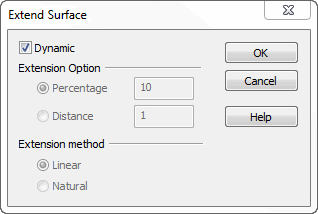
Dynamic
Default checked on which allows the use of a DynaHandle to perform the Modify operation.
Extension Option
-
Percentage - This number represents the percentage of the overall surface length to which you wish to extend the surface. In other words, 10% will extend the surface by 10% of the overall surface length. If length is 100, extended surface will be 110.
-
Dimension - This number represents the dimension of the length, in part units, to which you wish to extend the surface.
Extension Method
-
Linear - Follow the last tangent vector off the surface in a straight line at the boundary.
-
Natural - Use the cubic rate of curvature along the surface boundary to produce a continuously curving extension.
|
