KeyCreator Prime / Solid / Sheetmetal / Sheetmetal Bend
NOTE: For the description of the Change Sheetmetal Bends dialog box (Modify>Solid Feature>Sheetmetal Bend), click Edit Sheetmetal Bend. Bending is a manufacturing process that allows for a variety of different shapes to be produced, and by which metal can be deformed by changing its shape. Use the Sheetmetal Bend feature to fold and unfold sheetmetal solids (a body with parallel planar faces). When this feature is selected, the Create Sheetmetal Bends dialog appears, through which you are able to specify the angle, radius, and neutral axis parameters for the bend. To edit a sheetmetal bend, use the Edit Sheetmetal Bend function.
Using the Function:
Dialog Options: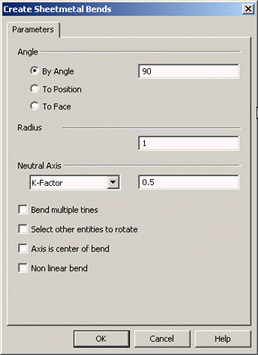 AngleThere are three methods by which the bend can be specified: By Angle, To Position, and To Face.
RadiusSpecify a value for the radius of the bend. NOTE:Entering a value of 0 will create a 0.008 bend radius which is useful for any future
sheet metal unbend actions. Sheet Metal 0 Radius Bend Neutral AxisWhen sheetmetal is bent, the inside surface of the bend is compressed. The outside surface is stretched. Within the thickness of the metal is the Neutral Axis – the line in the metal that is neither compressed nor stretched. For instance, if you were to work with a piece of sheetmetal with a 90 degree bend in which one leg measures X and the other Y, the total length of the piece when flattened wouldn’t be the sum of X+Y, but rather the result of the Bend Allowance, Bend Deduction, and K-Factor for the piece. Specify K-Factor, Bend Allowance, or Bend Deduction from the pull-down menu. You are then required to specify a value for whatever setting is selected. Bend Allowance refers to what needs to be added, Bend Deduction what needs to be subtracted. The K-Factor refers to the location of the neutral line, and is a ratio representing the location of the neutral sheet with respect to the part thickness. Select Other Entities to RotateWhen selected, you will be prompted after creating the bend to select other entities to rotate about the axis. Using the Selection Menu, specify the entities you wish to rotate. The primary purpose for this feature is to re-locate axes. However, any entity type can be selected and rotated. Axis Is Center of BendWhen this setting is checked (ON), the axis line you select will be recognized as the center of the bend, and not its start position. While editing, and when this setting is checked, the part will unbend and re-bend along the center of the bend, instead of its start position. Non-Linear BendWhen checked, you will be able to select a set of curves for the bend line (instead of one line). The curves should form a closed loop, or their linear extension should divide the part in two pieces. For example, if you offset the four arcs and lines of a flat box with rounded corners into the part, you should be able to select the four offset arcs and lines to bend. |