KeyCreator Prime / Solid / Add Feature / Profile / Boss
Use this function to add material to a body, creating a boss. You select a solid body, and a closed planar chain of curves that form the extrusion profile. The profile might lie over the solid, on the face of a solid or within a cavity of the solid. You can select a solid or solid face in a part reference. You specify forward and optional backward end conditions to define the extents of the extrusion, the draft angle if desired and choose the forward direction vector, and the protrusion is performed. Note that when the profile lies over the body you are adding material from the profile down to the body. When the profile lies on a face, you are adding material from the profile outward some distance.
Using the Function:The required steps might change depending upon what settings are chosen in the dialog box for the function.
Dialog Options: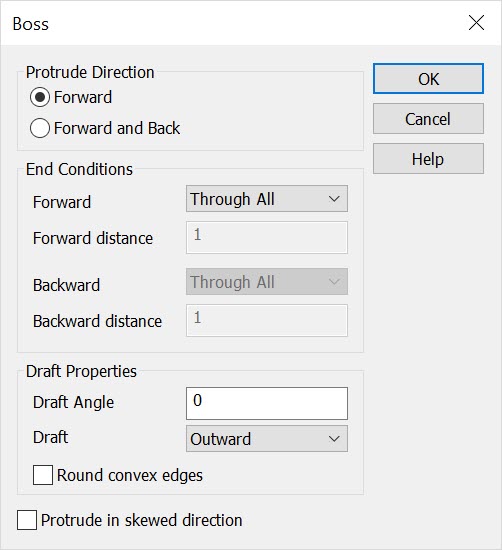 Protrude DirectionThe options under Protrude Direction allow you to specify either a Forward or Backward direction for the end condition.
End ConditionsThese options can be used to specify the distance and type of protrusion(s) in either a forward or backward direction, depending upon what you had selected under Protrude Direction. When you select one of the options requiring an extrusion distance, you may enter expressions in the distance boxes. The options available in the drop down boxes for the forward and backward end conditions are:
Draft PropertiesThe Draft Properties options allow you to specificy draft values.
Below > This example used the center of the ellipse and a point on the sphere (created with the Extract Face Data function at a cursor pick point on the surface) to determine the protrusion vector. The protrusion direction was forward, and the end condition was up to next face. The Protrude in Skewed Direction box was checked. The ellipse was used as the closed planar curve profile. The vector was selected using the 2 points option with the points mentioned above. |