KeyCreator Prime / Drawing Layout / Archive / Create Revision
Layout Revision automates the process of producing a layout revision from an existing layout. All data within the layout is copied, burst (effectively freezing the layout from any further model mode modification) and options are provided to export the revision layout, print and load the revision once created. The default name will be that of the layout name followed by an increment of 'Revision A' (so the next Revision of the original layout would be Revision B by default.) Revision creation from a non-processed layout will be disabled (use the Reprocess or load the layout in a non-Layout Quick open session.) Using this Function:
Layout Revision Dialog: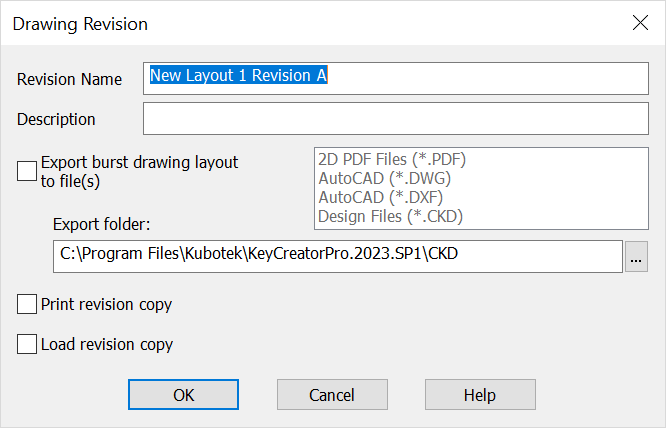 Revision Name- Defaults to current name with an incremental revision letter, change as needed. Description- If the current layout contains description information it will list here, add to it as needed. Export burst drawing layout to file- Checked will perform an export for chossen export types and by default save in layouts file location (select the Export Folder '...' to change file location.) Layouts that are burst using this setting will not show underlining, (a flag used to show disassociated dimensions for example). Print revision copy- Prints the revision copy using default print settings. Load revision copy- Opens the revision copy once OK is clicked. |