NURBS from PolylineKeyCreator Prime / Curve / More / Spline / NURBS from Polyline

The NURBS From Polyline function allows you to convert polyline entities into splines. There are two ways a polyline entity can be used when defining the spline. These are explained below.
-
One method is to simply blend a spline through all the node points on the polyline. The polyline serves as a point array for the spline definition. This would be the common method of interpreting a polyline that came from the contact points off of a CMM digitizer.
-
The other polyline-to-spline construction method allows you to interpret the polyline as a control net. You may recognize this spline construction method to be similar to a B-spline construction technique. That is, when defining a B-spline, you input the control points, which are located on the control net above the spline. A polyline can serve nicely as just such a control structure.
-
This polyline control net becomes a visual tool for sketching and containing smooth splines. The spline passes through the midpoints of each polyline segment and also uses the polyline segment to control the slope of the spline at that midpoint. The spline uses the start and end points of the polyline for the spline's start and end point.
Dialog Options:
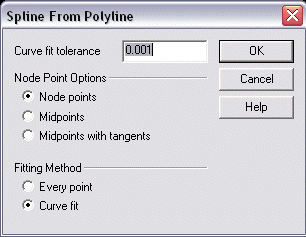
Curve Fit Tolerance
Enter a Curve Fit Tolerance value.
Node Point Options
Select a node point option from the available options: Node Points, Midpoints, or Midpoints with tangents.
-
Node Points - Will use the polyline node points as a point array while blending a smooth spline through the points.
-
Mid Points - Uses the polyline midpoints (without tangent vector control) to define the spline. This is a great way to get rid of the noise inherent in digitizers.
-
Mid Points w/Tangents - Uses the polyline midpoints with tangent vector control to control the slope at those points. This is the classic B-spline control net method.
Selecting a Fitting Method:
-
Select a fitting method from the available options.
Every Point - Uses every point on the polyline and insure that the spline passes exactly through these points.
Curve Fit - Input a Curve Fit Tolerance in the dialog to control how close the spline must model the points of the polyline.
-
Once the dialog options have been configured, select OK.
-
Choose an option from the Selection Menu or simply choose a polyline entity to convert to a spline.
|
