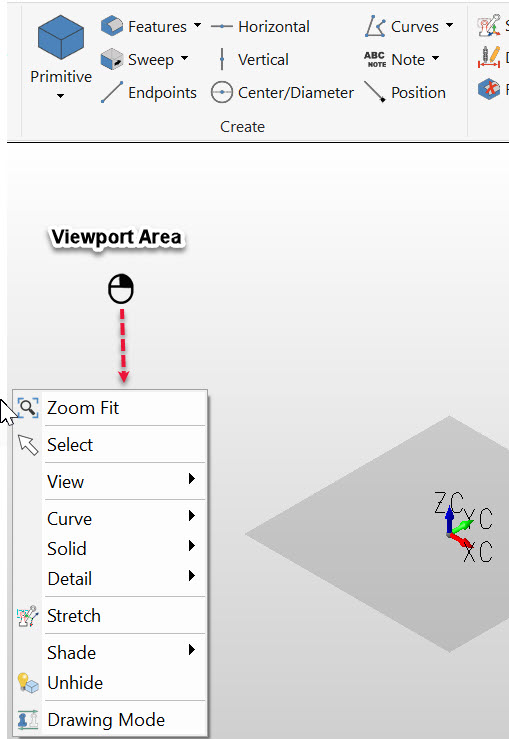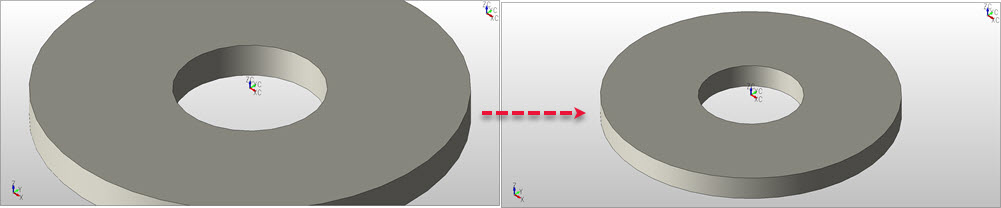KeyCreator Drafting / Content Menus / Viewport Context
Functions listed in right click viewport area:
Zoom Fit
The Zoom Fit feature is used to change the scale of the viewport so that the entire working part fits in the viewport within the screen display limits:
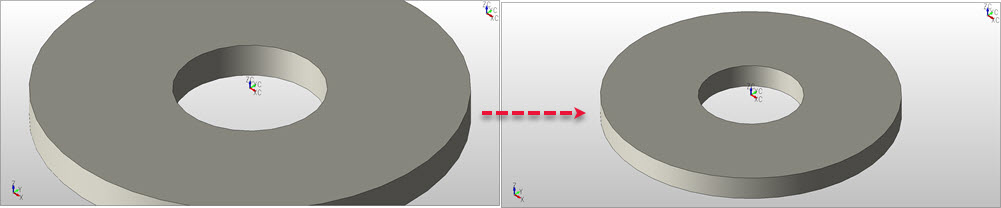
View:
Display View
Use Display View to change the current viewpoint of your model. A view is the angle at which you are looking at a part. There are eight predefined views to choose from (listed below in numerical order), but additional views can be created.
When a new view is saved, the program will assign it the next available view number in the database, beginning with the number nine (9). The program does not automatically store views. If you wish to return to a view in the future, you must save it before changing to a new view.
The Eight Pre-Defined System Views:
|
View# |
Description |
View# |
Description |
View# |
Description |
View# |
Description |
|
1 |
Top |
3 |
Back |
5 |
Right |
7 |
Isometric |
|
2 |
Front |
4 |
Bottom |
6 |
Left |
8 |
Axonometric |
Curve:
Solid:
Detail:
Shade
Sets the render mode for solid objects:
|