KeyCreator Drafting / Detail / Tolerance Symbol / Datum / Create a New Datum Dialog OptionsCreate a New Datum Dialog OptionsThe settings contained in the Datum and Attributes pages of the Create a New Datum dialog are explained below. As you specify a datum symbol, the updates you make appear in the Preview Window of the dialog.
Dialog Options: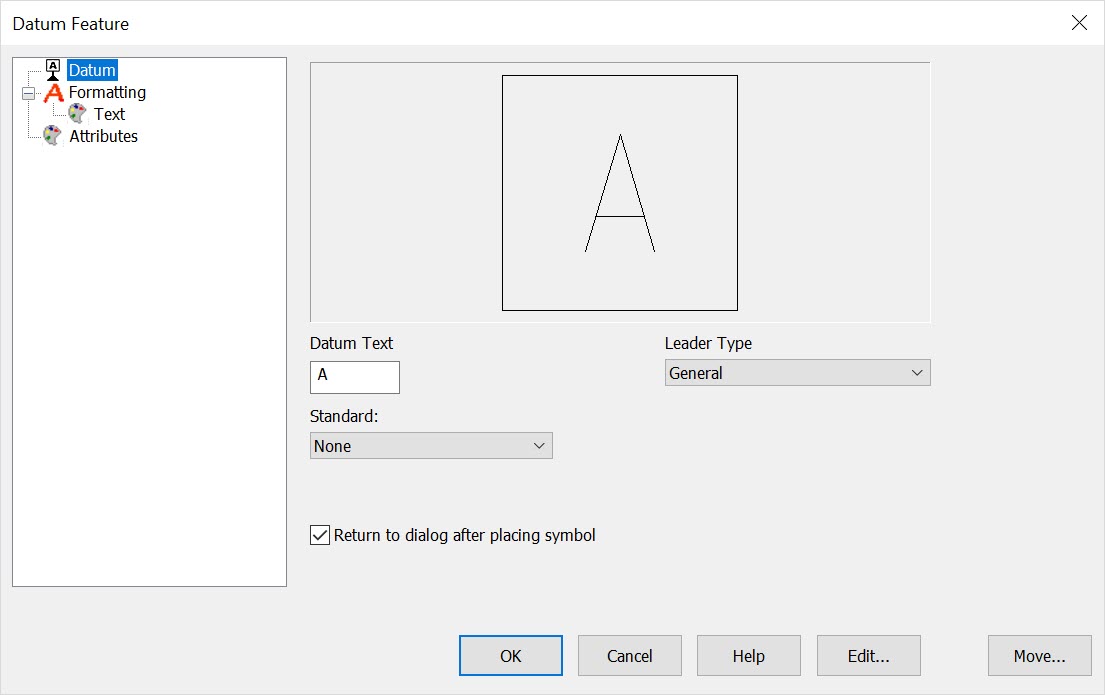
DatumThrough the Datum dialog page, you are able to specify Datum Text, the Standard, whether to use filled arrowheads on leaders, whether to return to the dialog after placing the datum symbol and what Leader Type to use. Datum TextManually enter the datum text to appear with the symbol. StandardSpecify a standard to be used by selecting one from the drop-down menu. The available standards are: ANSI 1982, ASME 1994, ISO, DIN, JIS, KS. Miscellaneous OptionsThe Use filled arrowheads on leaders setting, when enabled, will cause the arrowheads on leaders to be filled. When the Return to dialog after placing symbol setting is enabled, you will be returned to the dialog once the symbol has been placed. Leader TypeSpecify a Leader Type from the drop-down menu.
The String leader style will not be available for Datums. Also, Gap and Circle style leaders are slightly different for ASME/ISO Datums as they have a triangle stand at the endpoint. The triangle stand will conform to the shape of the circle when used with the Circle style leader. FormattingUses the standard detail text formating settings diaolog. AttributesThe Attributes page in the Create a New Datum dialog box allows you to set color and pen attributes, as well as specify a level destination for the symbol being created. In order to change the attributes, you must enable them by checking the appropriate checkbox. |