KeyCreator Drafting / General Interface / Selection / Selection Methods
Selection Methods
When using functions in KeyCreator, you are often required to make selections of part geometry and other elements. The available selection methods are discussed in the following segments.
Selecting an object to perform a task
Selecting objects to perform a task can be done in a number of ways. In the below example 3 solid body casings are rendered in Smooth shaded mode. The middle solid will be changed to a Wireframe rendering using 3 methods and a feature blend Edit will be performed:
1.Toggle select object and change shading
-
Middle mouse scroll in on object. This will focus the selection on the object, allowing a edge-face-solid selection toggle.
-
Hover over solid and objects within the solid will highlight, (an edge or face for example). While highlighted use keyboard space bar to toggle selection until solid is the highlight focus, (holding down the shift while using space bar will reverse selection order).
-
With solid highlighted, right click and choose Format in context menu.
-
In Rendering choose Rendering Mode = Wireframe.
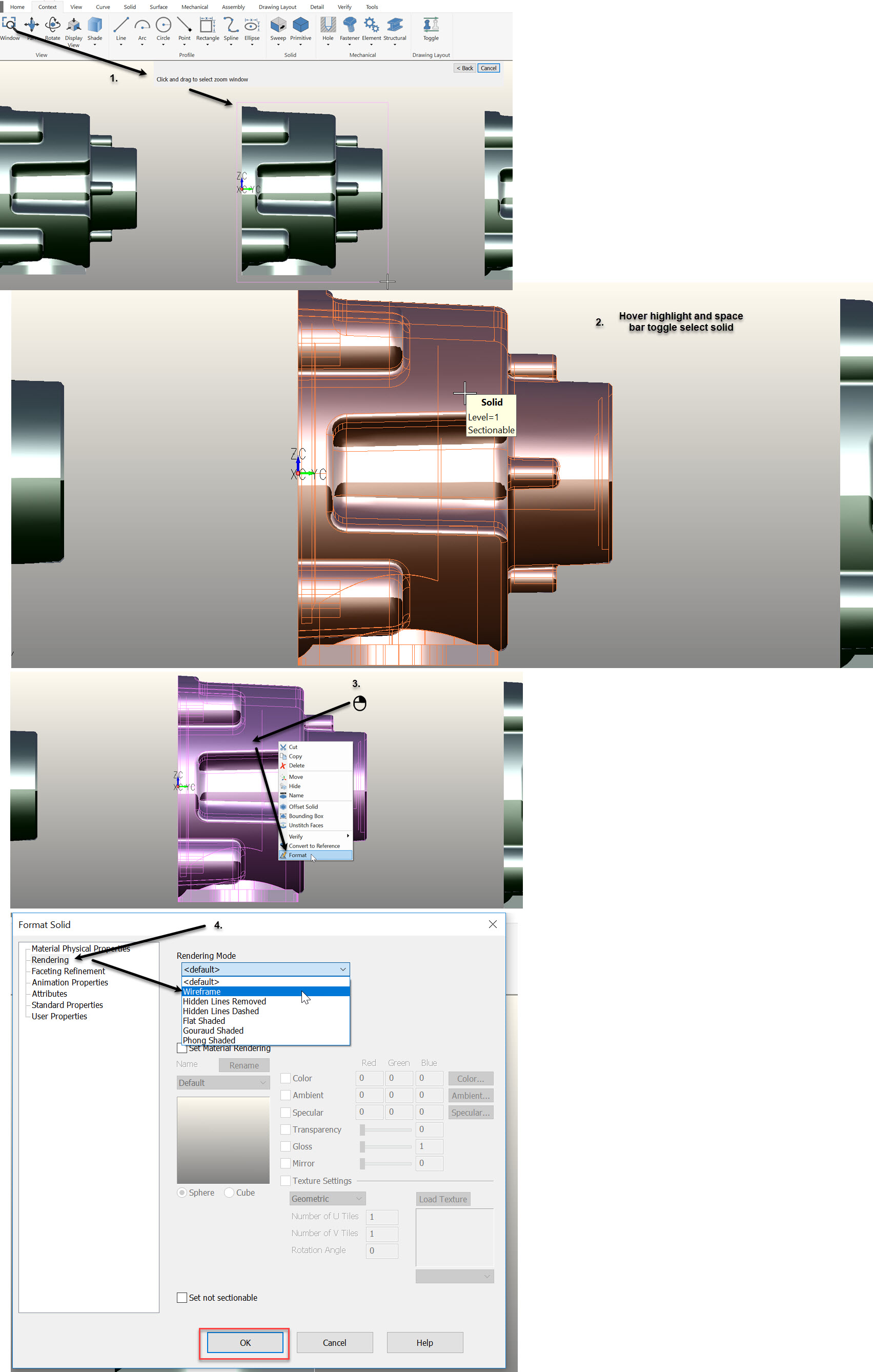
2.Window select solid and change shading
-
Insure display view is set so that solid can be window selected. In this case Display View is set to 5 (right click in Display and choose View).
-
Left click-hold and window left-top to right bottom = All In or Bottom right to top left = cross selection (part-in), solid. Solid will highlight.
-
Right click and choose Format>Render>Rendering Mode = Wireframe.
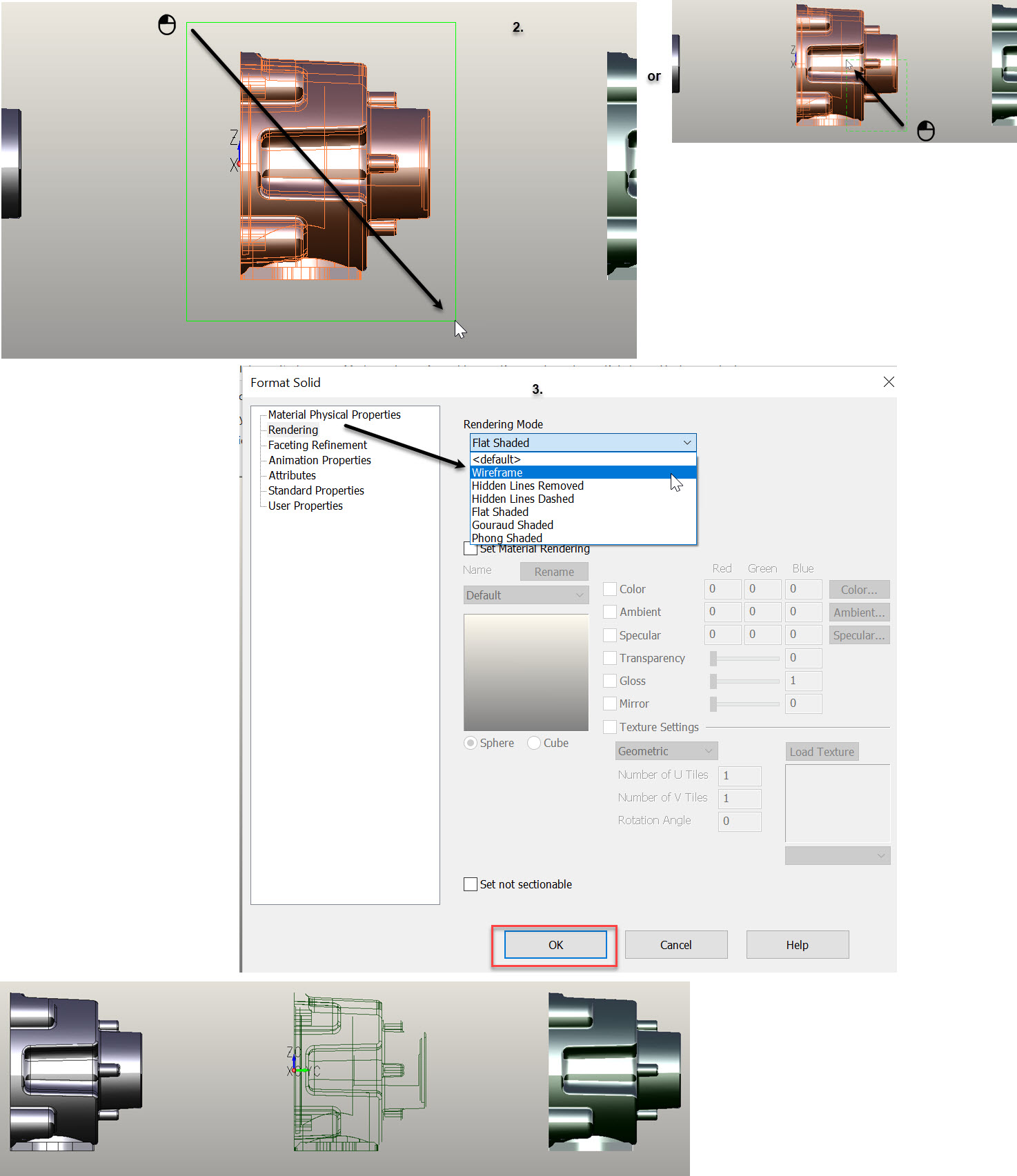
3.Set solid filter, choose solid and change shading
-
Use Home>Edit>Set Filter to Solid, choose Maintain and OK.
-
Hover and select solid. Solid will highlight.
-
Right click and choose Format.
-
In Rendering choose Rendering Mode = Wireframe.
NOTE: Reset filter by turning off Maintain in Set Filter.
Using Home>Editing>Select to Edit a blend feature
Selecting the blend first will activate the Dynamic Face Edit function in the Context tab, as well as other common use functions.
To view information on a Selection Method, click the appropriate link below:
Select
Selection Menu
Selection Options
Chain Selecting Faces of a Solid
Chain Selecting Patterns
Smart Active Selection
Smart Windowing
Selection Toggle
Selection Color Property
Hints for Selecting in Multiple Viewports
Selection Set Filter
Window select solid and change shading
-
Insure display view is set so that solid can be window selected. In this case View>Orientation>Display View is set to 5.
-
Left click-hold and window left-top to right bottom = All In or Bottom right to top left = cross selection (part-in), solid. Solid will highlight.
-
Right click and choose Format>Render>Rendering Mode = Wireframe.
|