Fastener SetupKeyCreator Drafting / Mechanical / Fastener / Fastener SetupEach Fastener dialog box contains a Setup tab that can be used to configure the feature.
Dialog Options: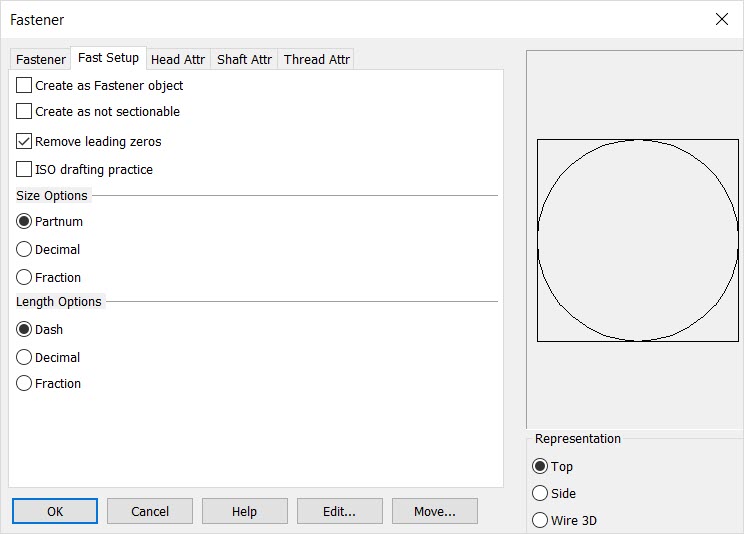
Create as Fastener ObjectSpecify whether the fastener will be created as individual entities or as a single fastener object. Create as not sectionableChecked on will set the structural shape or mechanical element in a 'not to be sectioned' mode in any model mode or Layout Section operation. This mode can be set here or in the Edit\ Entities\ Set Not Sectionable and can be toggled on\off in Edit\ Generic Edit\ Rendering. Remove Leading ZerosChoose whether or not to have the leading zeros removed from the lists by using the Remove Leading Zeros check box. ISO Drafting PracticeChoose whether or not to enable the ISO Drafting Practice feature, which activates a function that follows the ISO rules for thread depth representation. Size OptionsSelect a Size Option. This option affects the list of standard sizes. You can select from three size options:
Length OptionsSelect a Length Option. This option affects the list of standard lengths. (This option will not appear for nuts and washers since they do not have lengths associated with them.) There are three options from which to choose:
Each dialog also includes Attributes tabs that can be used to specify standard options such as display color, line weight, and level for each component of the fastener. |