KeyCreator Drafting / File / Import / SAT Import / SAT Import

This function allows you to import .SAT (or .SAB) files. (SAB files are the same as SAT files, except that the data is saved in a binary format, as opposed to an all-text format. SAT files are generally larger than equivalent SAB files.)
Supported File Versions:
Translator Specifications
Importing an ®ACIS SAT File:
-
Click File>Import>SAT. The Select a SAT File To Import dialog appears, as shown below.
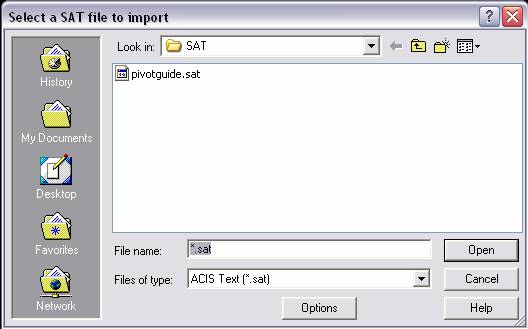
-
In the Files of type field, either accept the default ACIS Text *.sat or select ACIS Binary *.sat from the drop-down menu. The respective files appear in the dialog for selection.
-
Click the file you want to import (such as pivotguide.sat in the example shown above).
-
Click the Options button. The SAT Import Options dialog appears.
-
Configure the dialog as desired and then click OK. The Select a SAT To Import dialog reappears.
-
Click the Open button. The Conversation Bar appears, allowing you to locate the SAT as you specified under Locate the Part in the SAT Import Options dialog. If you did not elect to locate the part manually, the SAT is imported and placed in the target file. (If the Units Mismatch in File Import dialog appears instead of the Conversation Bar, configure that dialog first and then proceed with the Conversation Bar.)
ACIS is a registered trademark of Spatial Corp.
|