KeyCreator Drafting / Home / Styles / Style Editor / Detail Style Editor
The attributes for detail entities are set through the Style Editor dialog box, shown below with all nodes collapsed. 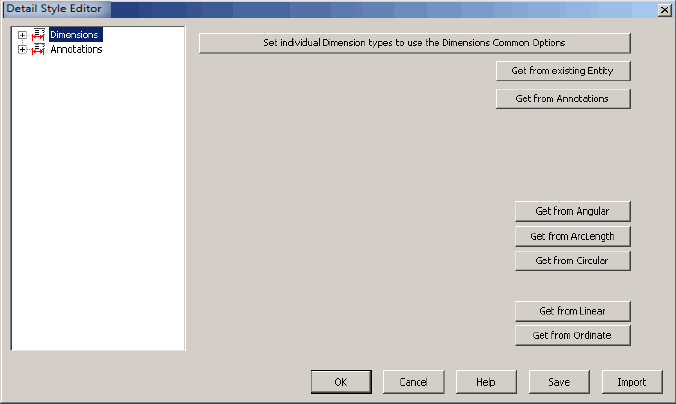
The text below describes the buttons that appear along the bottom of the dialog for all panes. OKClick this button to save the settings in the .ckd file and close the dialog. (APPLY)This button appears OK and Cancel only when you are in generic edit mode. Click this button to apply the current settings to the entity being edited and to keep the dialog open. CancelClick this button to close the dialog without saving the settings. HelpClick this button to enter online Help. SaveClick this button to save all the detail options to a KXL script file. Then you can run the created KXL file just as any macro is run. When run, it sets the detail attributes to match those that were exported. ImportClick Import to load the new XML files that hold detail options information. Locate the file you intend to load through the browse box that appears. An example would be the use of the files KeyCreator>Detail_Settings_American.xml and Detail_Settings_International.xml to switch all detail settings between the two, (Inches or MM).
The following describes the remaining buttons on the Dimensions pane. Set Individual Dimension Types To Use the Dimensions Common OptionsClears all local-use check boxes on the local panes so that all dimensions use the common options (which are the first 6 settings listed under Dimensions in the Detail>Options tree.) Get from Existing EntityIf you already have dimensions on the currently displayed part, this button allows you to use these to set common options for that part. Get from AnnotationsMakes all the applicable options the same as those of Annotations dimensions Get from ArcLengthMakes all the applicable options the same as those of arc length dimensions Get from CircularMakes all the applicable options the same as those of circular dimensions Get from LinearMakes all the applicable options the same as those of linear dimensions Get from OrdinateMakes all the applicable options the same as those of ordinate dimensions
The following describes the remaining buttons on the Annotations pane. Get from Existing EntityIf you already have dimensions on the currently displayed part, this button allows you to use these to set default settings for that part. Get from DimensionsMakes all the applicable options the same as those of Dimensions. For explanations on how to use the Style Editor and related functions or apply Style options to detail entities, click Using Style Editor. For explanations of the subnode panes of this dialog, click the respective link below:
Primary Units |