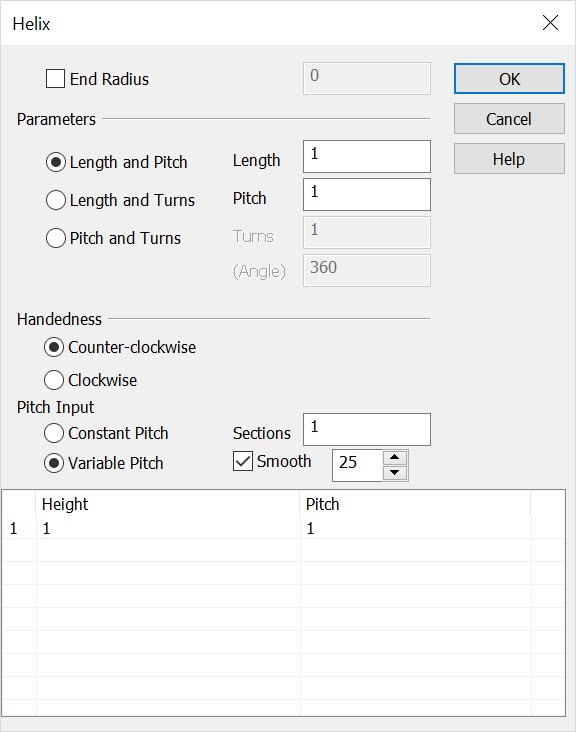KeyCreator Drafting / Curve / More / Spline / NURBS Helix

Use the NURBS Helix function to create a 3D spline that simulates a helix curve with an orientation that you define. This function allows you to set the direction, pitch, length, axis, and start and end points of the spline.
NOTE: Control Points can be modified through the Edit dialog that appears when a NURBS spline is selecting using the Generic Edit function.
Using the Function
-
Click Curve>More>Spline>NURBS Helix. The Helix Spline Curve dialog box appears.
-
Configure the dialog as desired, referring to the explanations of it below, and click OK.
-
Define two points on the major axis along the center of the helix. These two positions define the direction of the helix's axis. You can enter any three-dimensional point positions, as long as the two points are not coincident.
-
Indicate a start point. This point decides the direction of the X axis, the radius, and the base point on the major axis from which the helix is created. You can indicate any three-dimensional point position, as long as it is not coincident with the major axis. The helix is created, using the information you entered. The helix has the correct skew, along the major axis in the defined direction.
Dialog Options
End Radius
This optional setting sets the radius at the end of the helix. (The start point still determines the radius at the beginning.) An end radius of zero will create a cone shaped spiral.
Parameters
Select a parameter for the NURBS Helix from the available options.
-
Length/Pitch - Enter the length and pitch for the helical spline.
-
Length/Turns - Enter the length and number of turns for the helical spline.
-
Pitch/Turns - Enter the pitch and the number of turns for the helical spline.
-
Length = pitch x turns
Handedness
Counter-clockwise - When selected, the helix direction follows counter-clockwise.
Clockwise - When selected, the helix direction follows clockwise.
Pitch Input
Constant - Pitch will remain constant along the entire helix.
Variable - Enables pitch entry list box for joined helical sections of differing pitch.
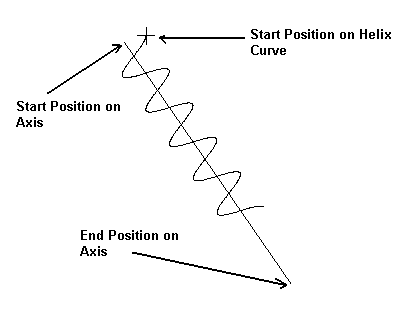
Above > Example of Helical NURBS spline
|