Creating a TorusKeyCreator / Create / Primitive Solid / Torus / Creating a Torus (1)Follow the steps below when creating a solid torus.
Using the Function:
Dynamic Torus Creation
Step 1. Choose Dynamic and specify Axis-Anchor using dialog options. Choose placement using postion menu options and define major radius. NOTE: Color - Preselection state, torus not yet defined:
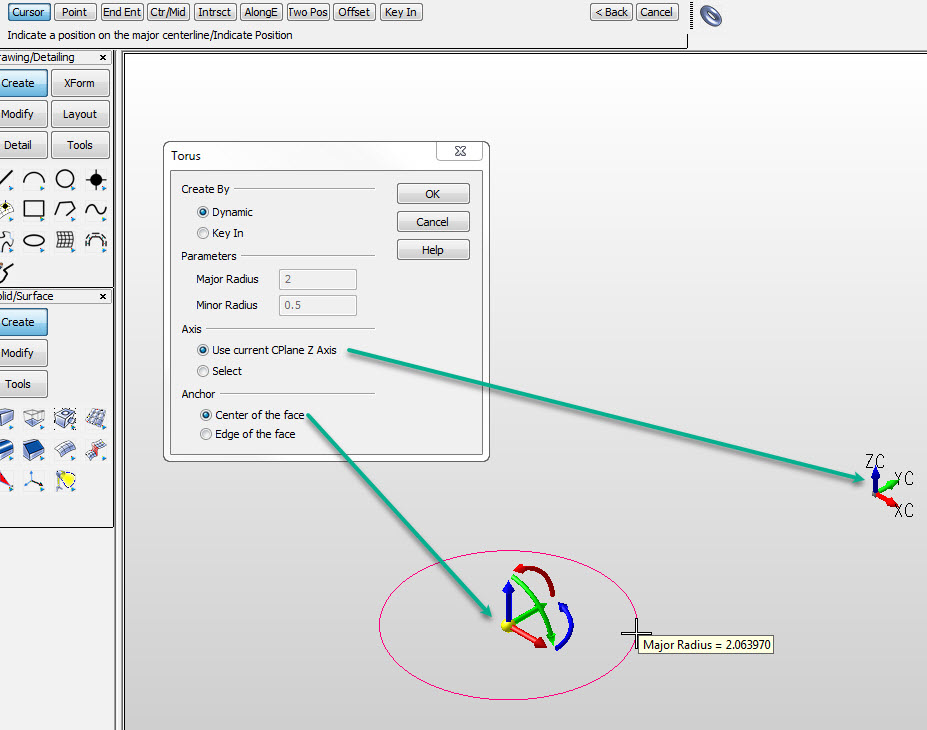
Step 2. Define minor radius, color still in pre-selection. Choose Backup to repeat step 1.:
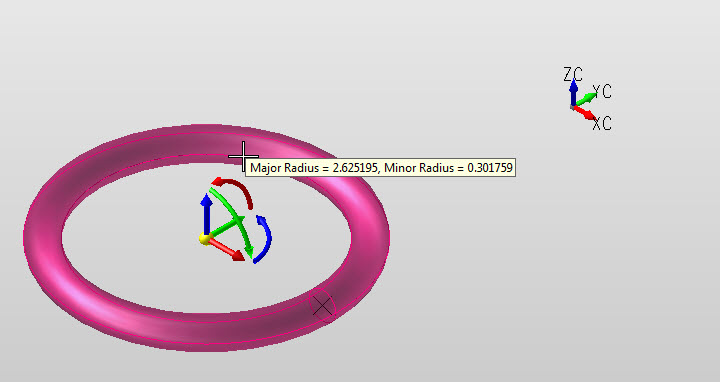
Step 3. Major and minor radius defined, color changes to system color (object defined and in edit mode). Secondary DynaHandle set used to edit torus shape, choose OK to accept or Backup to create another torus:
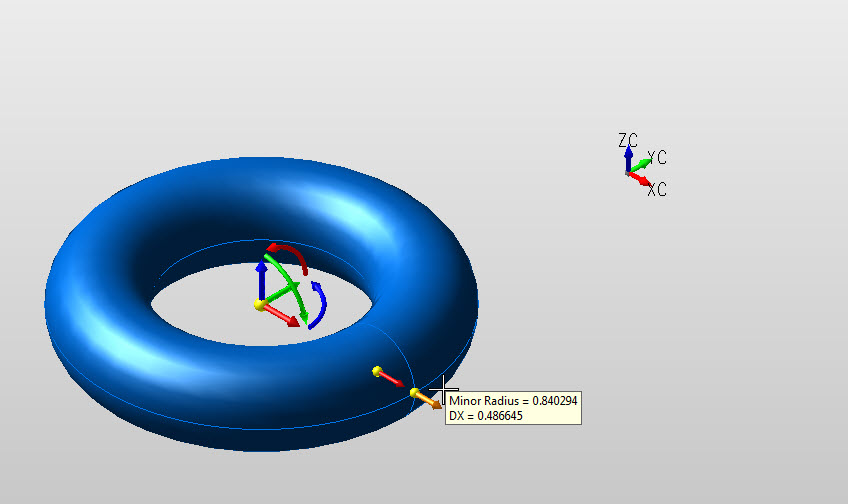 |