Creating a ConeKeyCreator / Create / Primitive Solid / Cone / Creating a Cone (1)Follow the steps below when creating a primitive cone.
Using the Function:
Dynamic Creation
Step 1. Configure dialog, uncheck Minor Radius if not needed. Choose anchor with position menu options and define major radius.
NOTE: Color - Preselection mode, cone not yet defined: 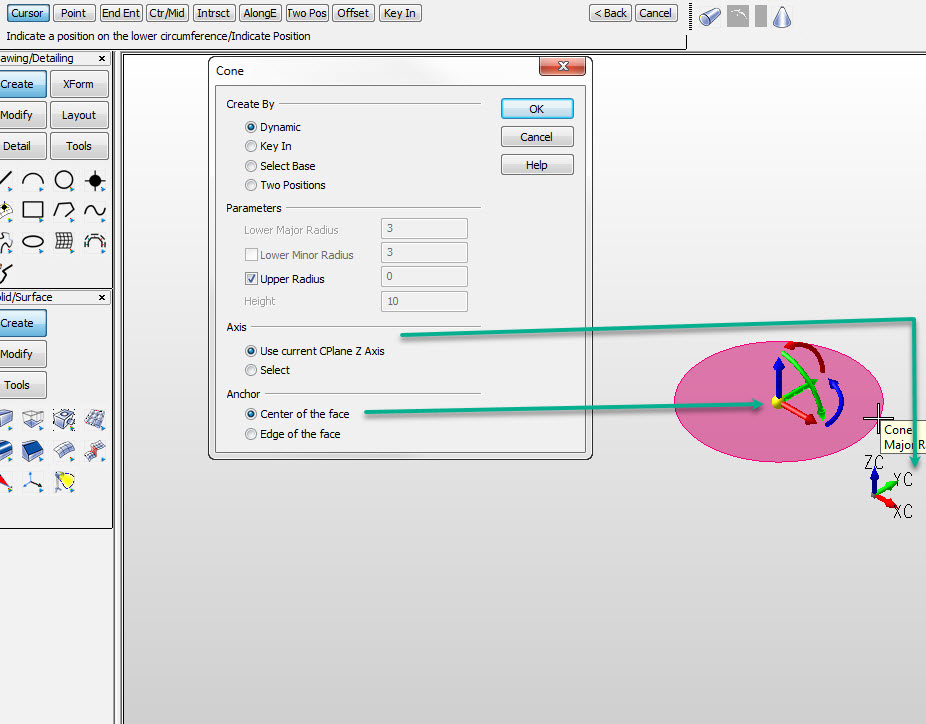
Step 2. Postion Z height. Color indicates still in pre-selection. Choose Backup to repeat step 1:
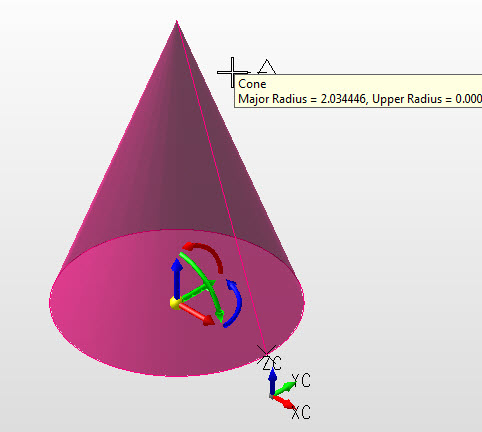
Step 3. Postion minor radius if previously checked on in dialog. Color indicates pre-selection, Backup to repeat step 2.:
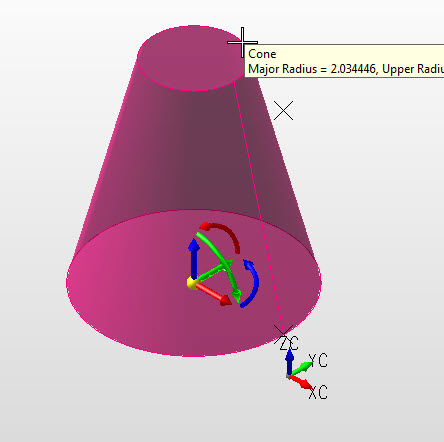
Step 4. Major, minor radius and height defined, secondary set of DynaHandles for further edit.
NOTE: Color is system color indicates in edit state. Choose OK to accept or Backup to create another cone.: 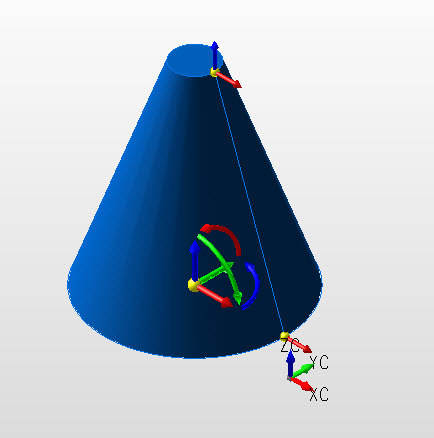
|