Moving a Light EntityKeyCreator / Edit / Moving a Light Entity

When moving a light entity, you do not use the Conversation Bar like you do when doing a generic move of other entities. Rather, you do so using the Light dialog box as shown and described below.
Using the Function:
-
Click Edit>Entites>Move.
-
Click the light entity. The Light dialog box appears.
-
Enter the desired values. (In the case of a spot light entity, you can edit the light entity also.) The light entity moves to the new location.
Light Dialog Box:
There is a Light dialog box for each of the three kinds of light entities.
For Local Light Entity:
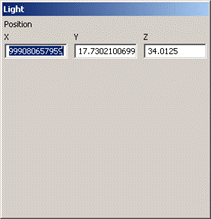
Position (X, Y, Z) – the position coordinates of the light entity on the viewport
For Distant Light Entity:
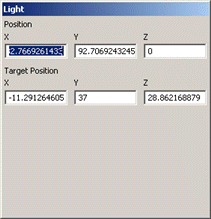
Position X, Y, Z – the position coordinates of the light entity on the viewport
Target Position(X, Y, Z) – the position coordinates of the area on the light entity where the light shines
For Spot Light Entity:
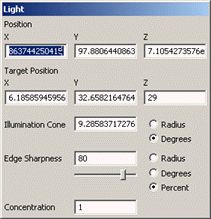
Position (X, Y, Z) – the position coordinates of the light entity on the viewport
Target Position (X, Y, Z) – the position coordinates of the area on the light entity where the light shines
For descriptions of the remaining elements of the Light dialog for a spot light entity, see Spot Light Properties.
|