SolidWorks Import Options DialogKeyCreator / File / Import / SolidWorks Import / SolidWorks Import Options Dialog

Through this dialog, you are able to adjust settings that effect the import of a SolidWorks file.
Dialog Options:
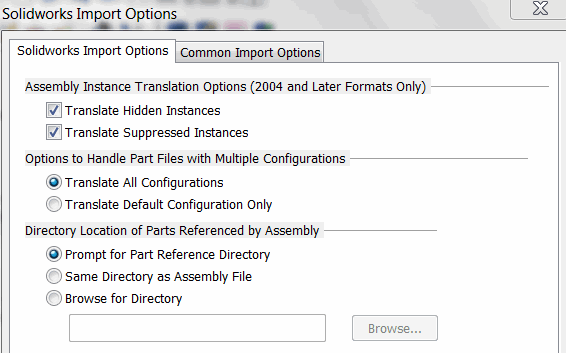
Assembly Instance Translation Options (Solidworks 2004 and later formats only)
-
Translate Hidden Instances – When checked ON, hidden instances in the Solidworks file will be translated.
-
Translate Suppressed Instances – When checked ON, suppressed instances in the Solidworks file will be translated.
Options to Handle Part Files with Multiple Configurations
Translate All Configurations- will allow the import of any alternate configuration from the default and will separate each onto a unique level.
Translate Default Configuration Only- will ignore all configuration except the default configuration and place on a single level (named Solidworkslayer 0 .)
Directory Location of Parts Referenced by Assembly
-
Prompt for Part Reference Directory – When selected, a second dialog will appear once the import file is selected requesting a folder containing the parts referenced by the assembly.
-
Same Directory as Assembly File – When selected, it will be assumed that the folder in which the assembly resides will contain referenced parts.
-
Browse for Directory – When selected, you will be able to browse for the folder that contains the referenced parts.
Common Import Options
|