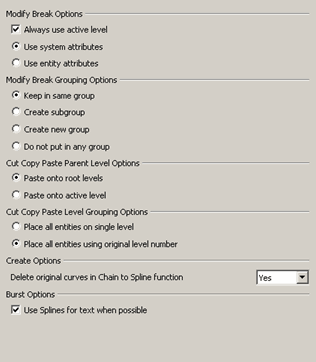KeyCreator / Tools / Application Options / Entities
These settings control the attributes (color, level, line style, line width, pen #, and Group status) of new entities created using the Modify Break options. These settings only apply when new entities are created by the Modify action. Therefore, they do not apply to the Trim options, which modify existing entities only.
Dialog Options:
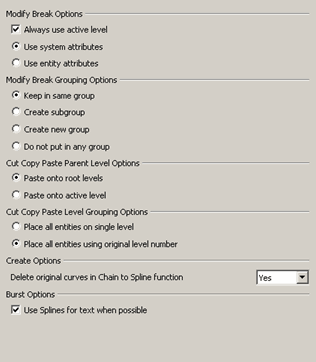
Modify Break Options
-
Always use active level - When this checkbox is enabled all new entities will be created on the currently active level. Unchecked, the entities are placed on a level consistent with the attribute option, either the system attributes or entity attributes.
-
Use system attributes - The new entities are created using the current settings for line, color, level, etc.
-
Use entity attributes - The attributes from the original geometry will be used for the new entities created by the break.
Modify Break Group Options
These options affect how new entities will be grouped.
-
Keep in same group - The new entities will be added to the existing group (if there is one).
-
Create subgroup - The new entities will be placed in a new subgroup of the existing group (if there is one).
-
Create new group - A new group will be created for the new entities. You will be prompted to specify group options.
-
Do not put in any group - The new entities will not be grouped.
Cut Copy Paste Parent Level Options
These options will determine where in the Level Tree entities will be placed. The first two options determine the placement of the pasted entity on the parent level. The second two options determine the level distribution for the pasted entities.
Cut Copy Paste Level Grouping Options
-
Place on single level - Places the pasted entities on either a new root level or the active level, whichever was chosen as the parent.
-
Place using original level number - Places the pasted entities on a level under the parent with the same level number as they existed in the original part.
Create Options
-
Delete the Original Curves from Chain Curves in a Spline – Specify Yes, No or Prompt from the drop-down list. When Yes is selected, the original curves used when chaining curves in a spline will be deleted. When Prompt is selected, a message prompt will appear after the selection verifying that you want to delete the entities.
Burst Options
|