Axial Translation (Move/Copy)KeyCreator / Transform / Mating / Axial Translation (Move/Copy) (1)
Note: The information below applies to the move function. Axial Translation Copy is the same, except it copies the selected geometry, instead of moving it. This function moves entities by sliding them along an axis, which is determined from the end point of an entity. Using the FunctionSee the geometry figure below.
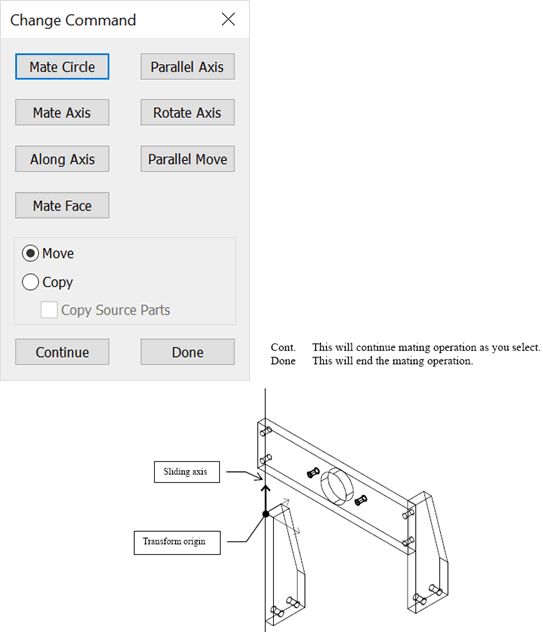 From this point forward the target point and transform origin are mated (associative) while the mating marker exists. For mating basics see the Mating Overview. |