KeyCreator / Modify / Spline/NURB / Extend
The Extend option can be used to trim or extend splines or any curve entity to a point, curve, plane, surface, or by a scalar distance or percent. The parameters by which this is done are controlled through a dialog box that appears when the function is selected. Note that it will be important to follow prompts in the Conversation Bar carefully. NOTE: If the spline and curve do not intersect when trimming or extending a spline to another curve, the minimum distance routine is used to calculate the nearest point on the target curve to trim or extend to. Dialog Options:The following settings are available from the dialog that appears when the function is selected from the Modify Menu. 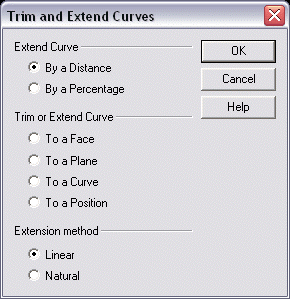 Extend CurveSpecify whether to extend a curve by a specified distance or by a percentage. Trim or Extend CurveSpecify whether to trim/extend a curve to a face, plane, curve, or position. Extension MethodSelect an extension method from the available options: Linear or Natural. Linear extensions follow the last tangent vector off the spline in a straight line. Natural extensions use the cubic rate of curvature along the spline to produce a continuous curving extension. Using the Function
Example Modify Spline Extend: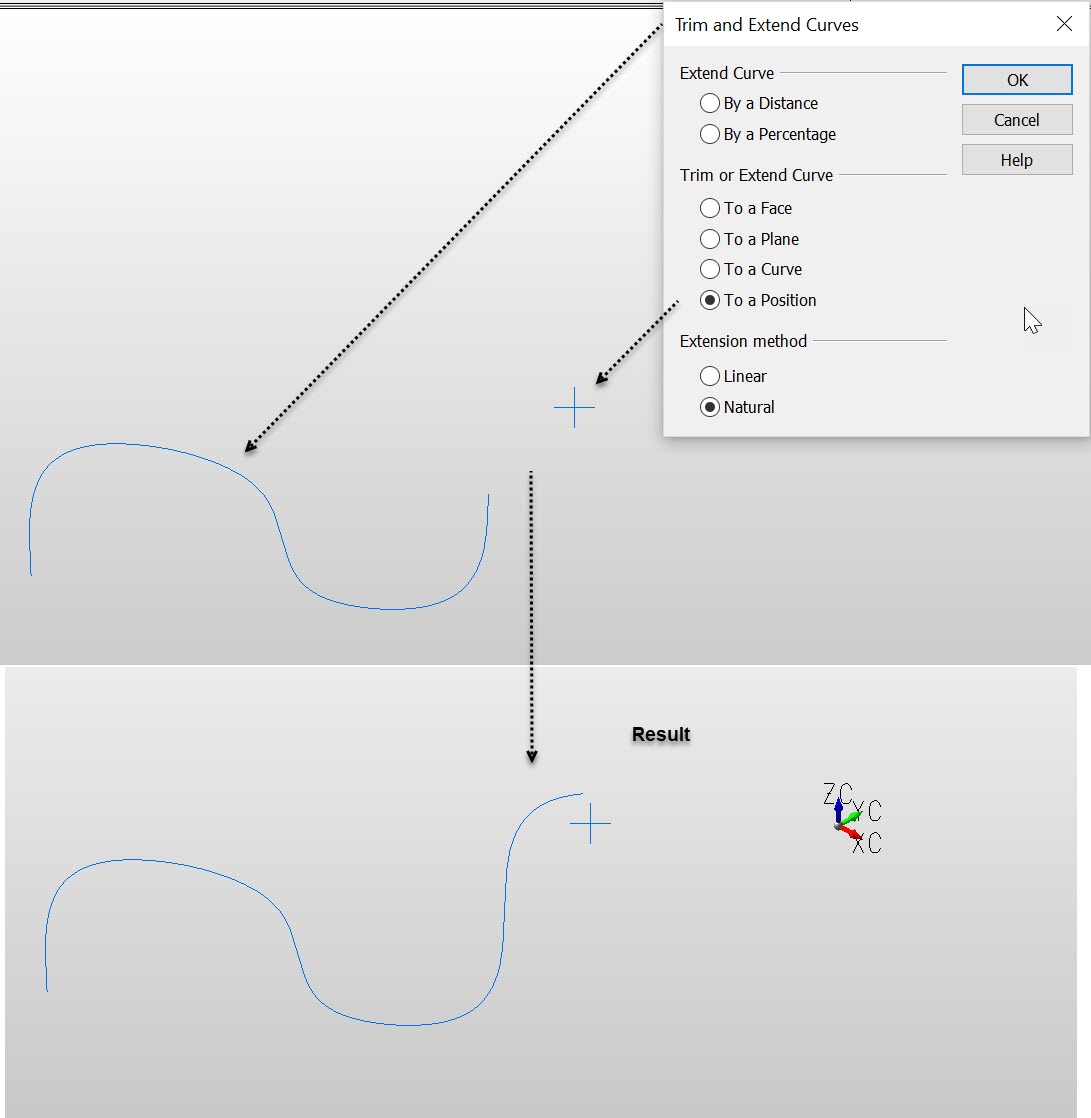 |