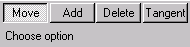Position/VectorKeyCreator / Modify / Spline/NURB / Position/Vector

The Point Vector function allows for the relocation of spline node points as well as modifying the slope of the tangent vector. Several options will appear on the Conversation bar when the Point Vector option is selected.
Using the Function:
-
Select Point Vector from the Modify>Spline submenu.
-
Select the spline to edit. The editing options appear, as shown below. Select an option.
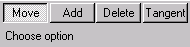
-
Move - Move a node point position. In this operation the system will display the Position Menu. You must indicate the location of the node to be moved. Next, you will be prompted for the new location for that node. Using the most appropriate Position Menu option, indicate the new position.
-
Add - Add a new node point. In this operation, the system will display the Position Menu. You must indicate the location of the node to be added. Use whatever option is appropriate to indicate this new position. Note that if the new point is near an area between existing node points, the new point will be incorporated in this region of the spline. If, however, the new point is beyond the endpoints of the spline, a new region of the spline will be created extending the spline to the point location.
-
Delete - Remove a node point. In this operation, the system will display the Position Menu. You must indicate the location of the node to be deleted. Use whatever option is appropriate to indicate the node to delete.
-
Tangent - Modify the slope vector at node points. The general point Selection Menu is displayed, and you must select a spline node point to be modified. Next select an existing vector with the desired slope to describe the new slope for the spline at that node.
-
Follow the prompts that appear in the Conversation Bar for whatever option you select. The spline will be edited accordingly.
|