Paired File ListValidate / Compare Assemblies Interface / Paired File ListFile Open FailsA common reason for this is that the file type version is not supported, (an updated version for example). Status:
EXACT:
All content in file pair match exactly. SAME: All geometry in file pair match exactly. Different: Content in file pair has differences, choose file pair to review differences (right click — Open File). Percent Status: Each reference file in assembly will show a 100% status when Compare has been run on it. Unknown: Status not yet determined. An example would be Geometry in a status of unknown as a Compare has not been run. Removed-Added: If content in Was file does not exist in Is file the status result of Removed occurs. If content in Is file does not exist in Was file a status result of Added occurs. After review of status and all references are loaded a Compare can be run and results reviewed and saved. 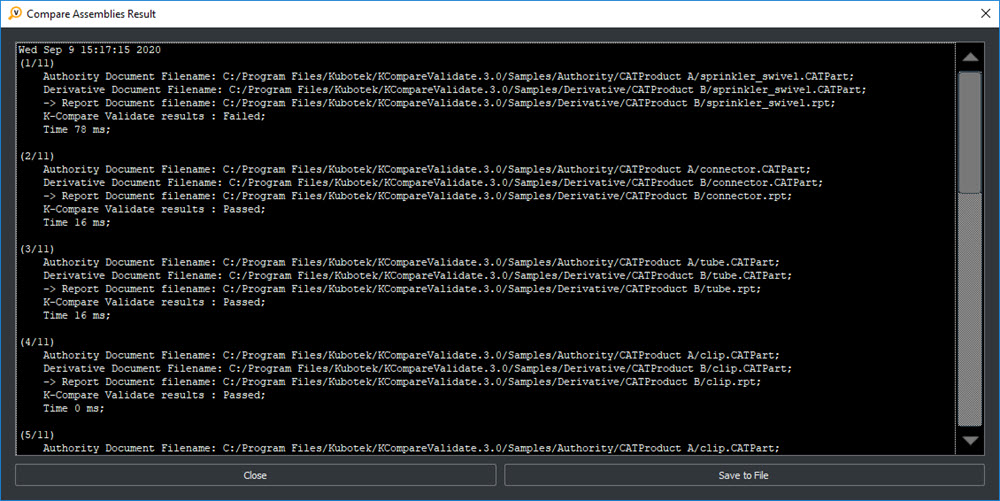 NOTE: Important settings such as which template file to use for report can be found inCustomizing Application Open Files of Interest in Compare Files Session
Part Reference file name and location (right click on assembly Authority and choose open):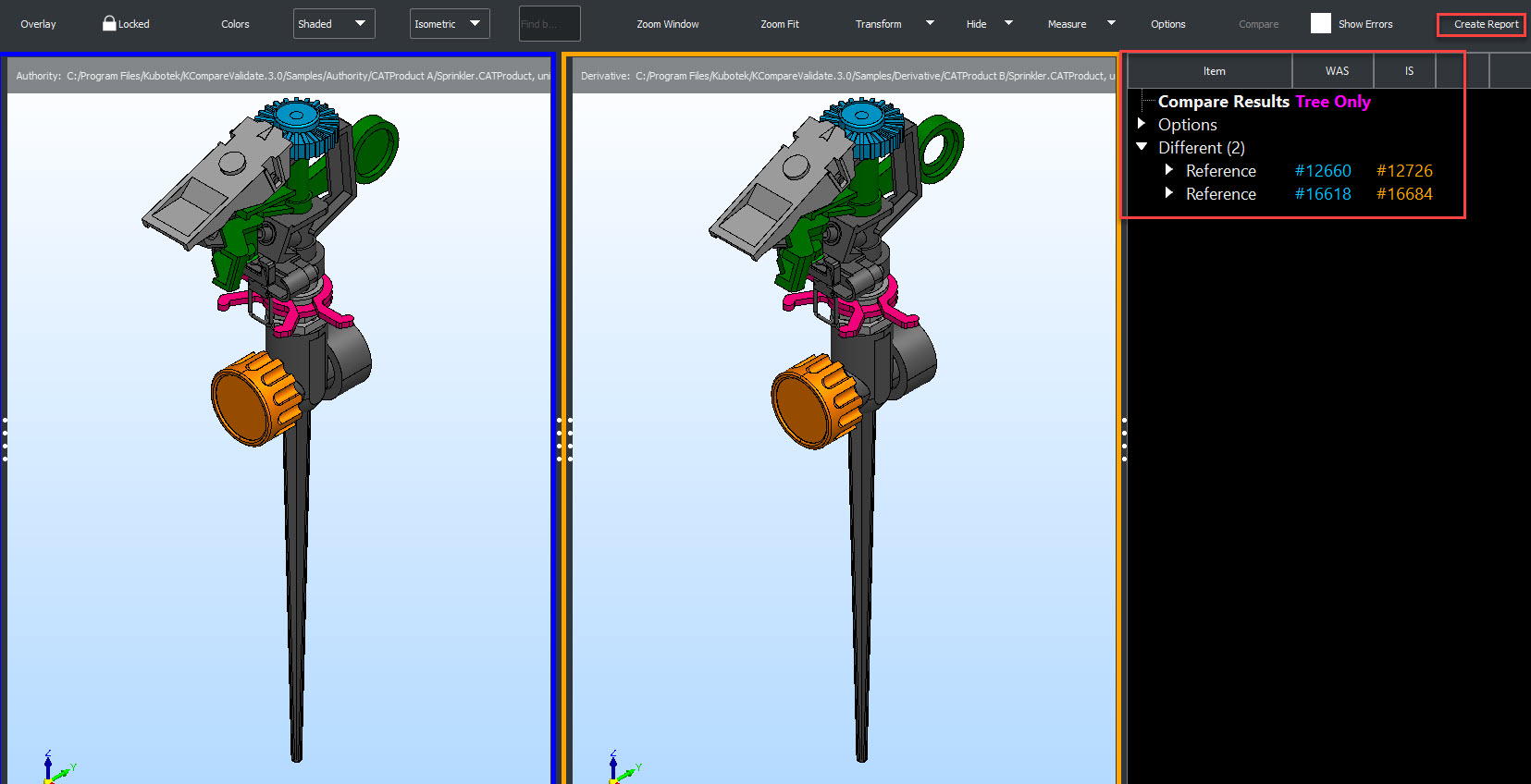
Assembly Compare run, part reference file name, location and geometry (right click on assembly Authority and choose Open):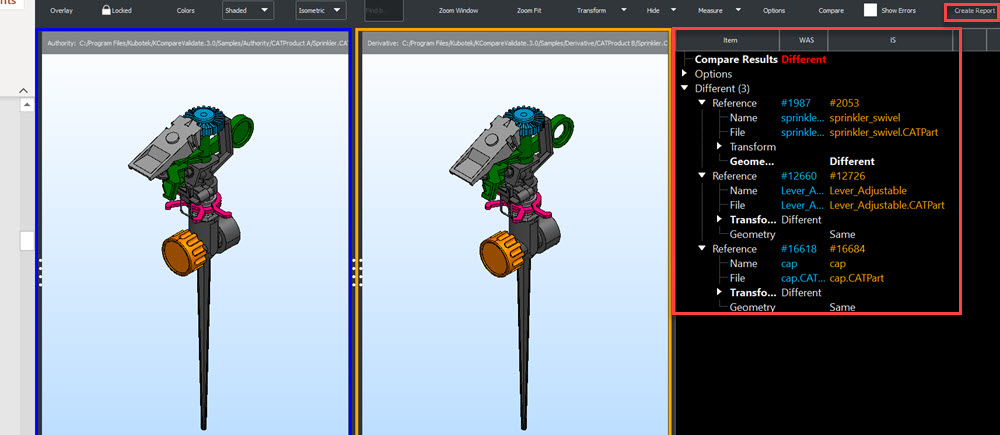
Assembly Compare run, part reference geometry view (right click on part reference Authority and choose Open):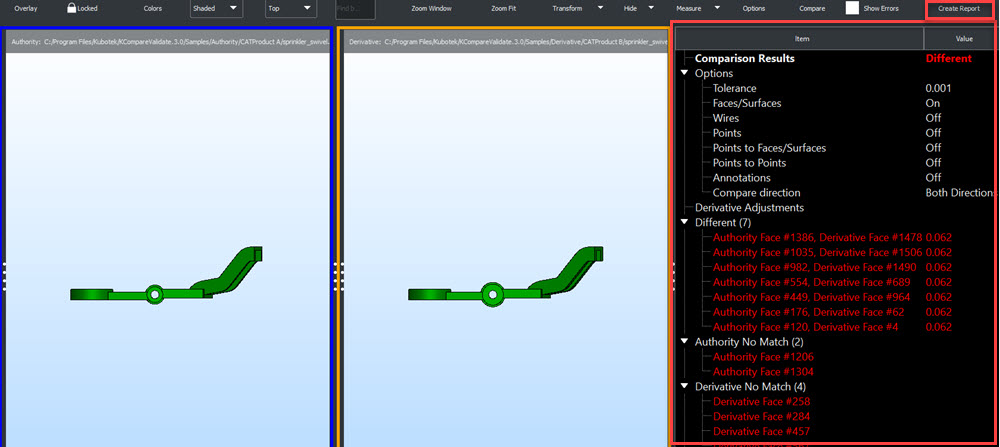
|