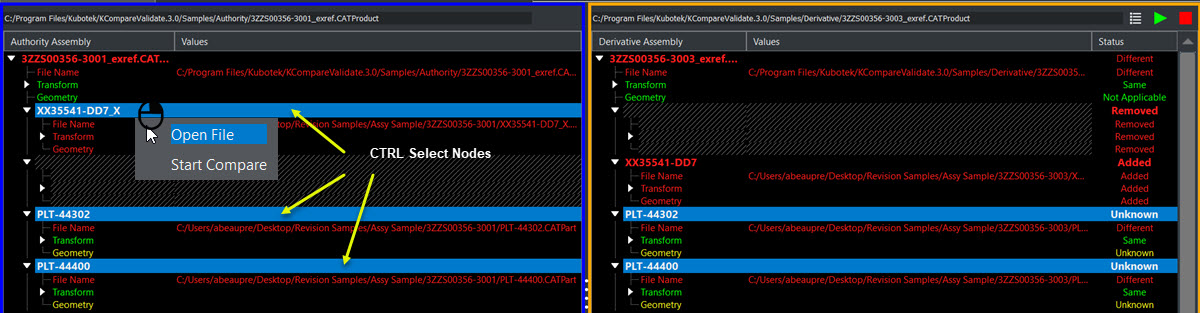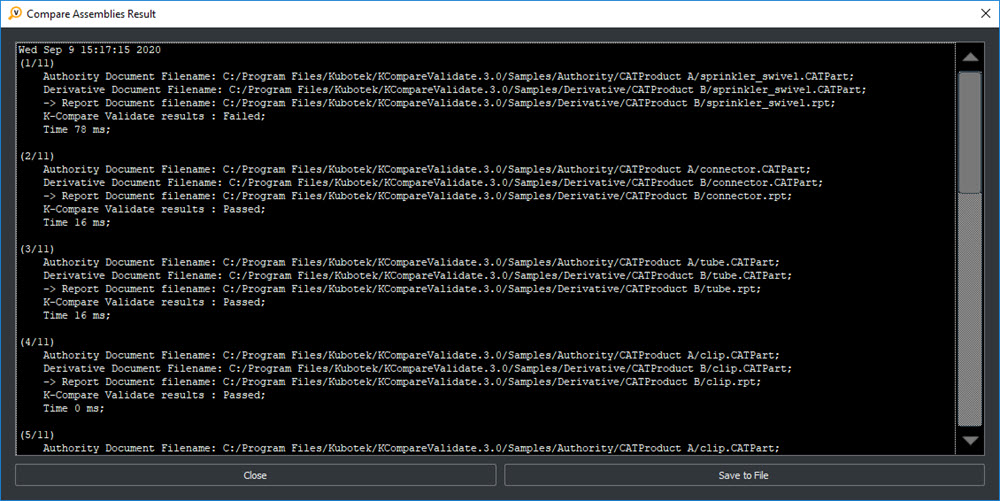Compare Assemblies Validate / Compare Assemblies Interface / Compare Assemblies
Assembly paired files open in a pre-processed state:
-
A full Assembly Compare has not yet been performed.
-
A compare of the tree structure of the 2 assemblies is performed.
-
A color coded Status indicates green = no differences yet detected, yellow = further action needed and red = differences detected on loading of parts.
-
Status categories defined in Paired File List.
NOTE: Assembly Compare shows the folder path as well as the file name of reference files when loading the assembly. Using the Customize Application>Reference Folder, Prompt when loading to browse for reference location or the Saved method could result in different reference paths than specified in Assembly file, causing a status of 'Different'.
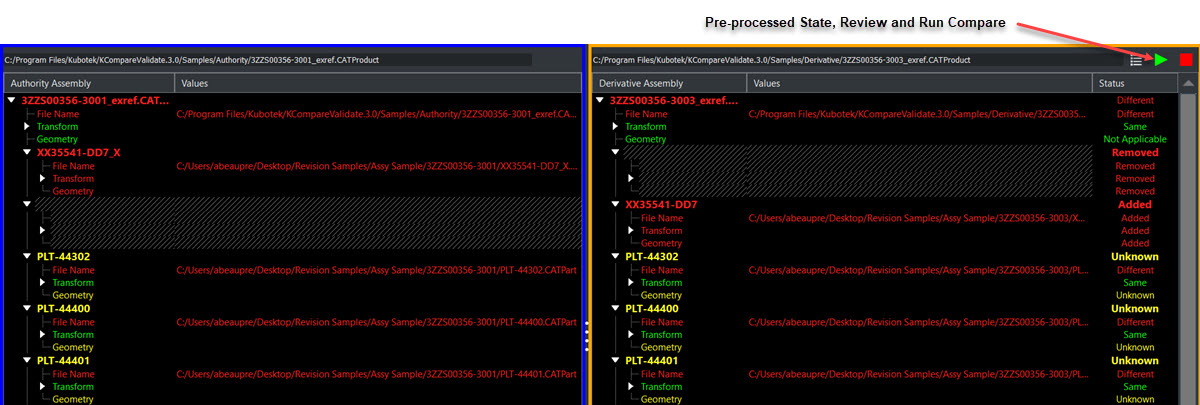
Session Compare Options
Run Assembly Compare:
-
Compare file pairs based on Compare Options settings.
-
Target specific file pairs to run Assembly Compare by using Windows Shift or CTRL to pick nodes in paired file list and once highlighted, right click and choose Start Compare or use Run Assembly Compare.Note that choosing top level assembly with this method will run a Compare on all nodes in paired file list.
-
Target specific file pairs to open a Compare session by using the Windows Shift or CTRL to pick nodes in paired file list and once highlighted, right click and choose Open File.
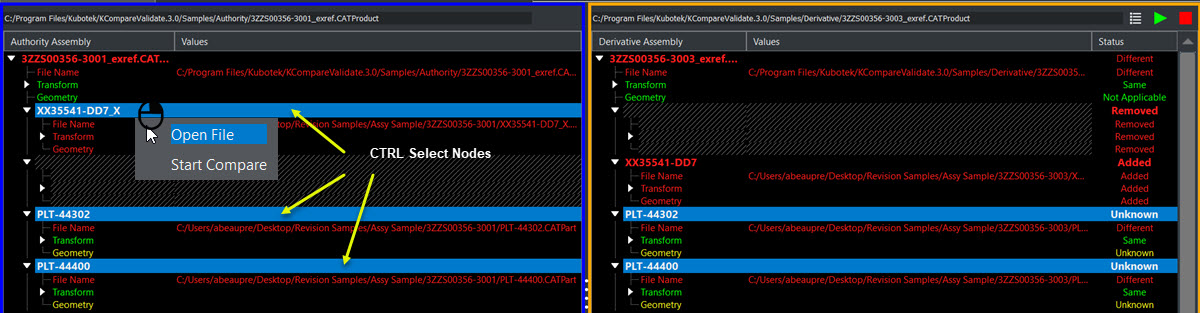
-
Results Summary can be saved as .txt file in, (default = root of Validate Folder).
Open Files of Interest in Compare Files session

NOTE:
If Open File fails to launch a Compare Files session, manually perform by choosing Home>Compare Files.
|