Report Template EditValidate / Validate Interface / Report Template EditValidate allows users to create report files in .pdf and .rpt file formats. These report files are created using a standard template. Validate provides an option to customize the user name and certification format using a user created template file . Custom Template File OverviewThe template file is called “Template.csv” and is created using a text editing application such as Notepad.exe . Validate searches for availability of the “Template.csv” inside the install directory, (default C:\Program Files\Kubotek\KCompareValidate.2.1\). If Validate finds this csv, it will use the contents of the “Template.csv” file to create the report file.
Example Template.csv content: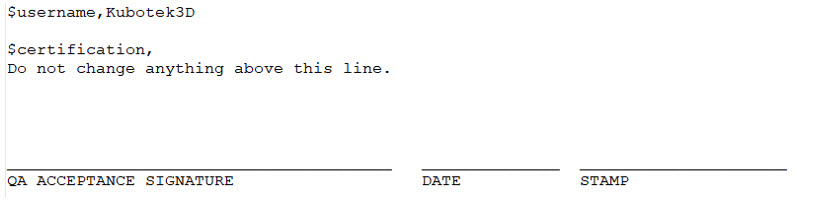
|
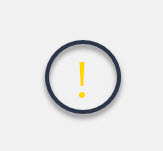 |
Format Notes |
|
Leave a space after $username, and then enter desired username entry. After $certification, entry start a new line, (hit keyboard Enter) and format as desired. Avoid using any Tab keyboard entries for formating, in above example space bar entries are used to align text under signature lines, (Ctrl + a series of_ dashes were used to create lines). |
2. Save the file as Template.csv in root of install directory:
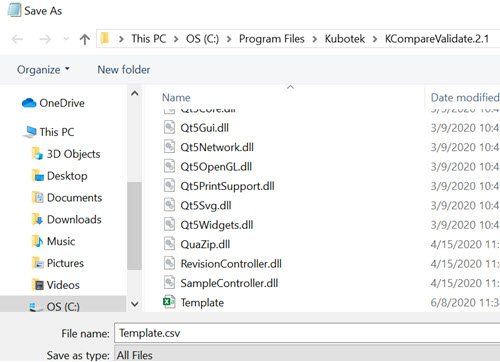
3.Test by running a Compare and Write Report :
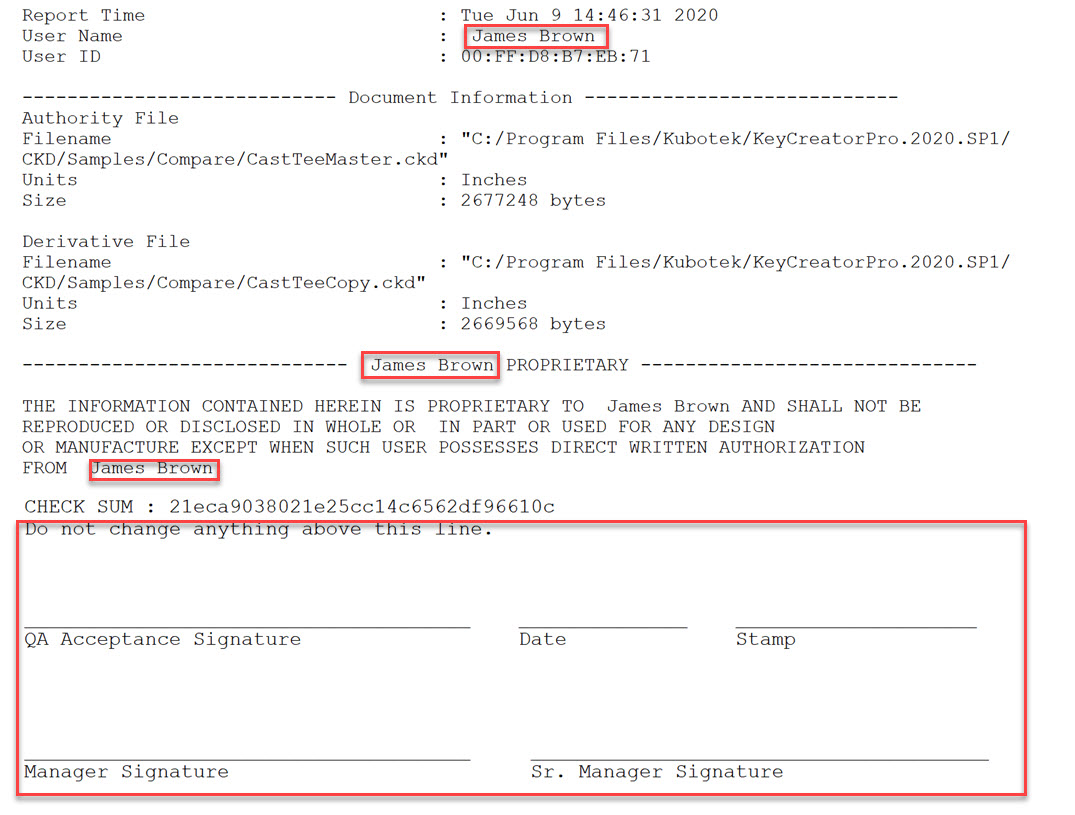
Delete the custom Template.csv from the root install directory of Validate (default C:\Program Files\Kubotek\Validate.2.1\).