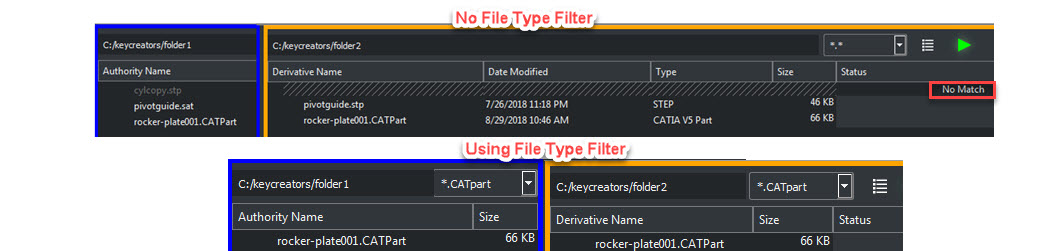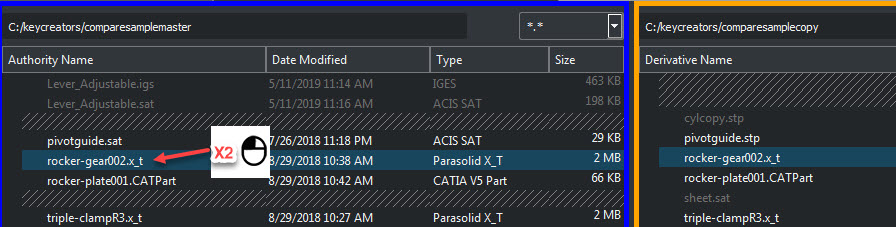Compare FoldersValidate / Working With Files / Compare Folders
Batch method of compare using authority-derivative folder content:
|
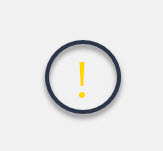 |
File Open Fails: |
|
A common reason for this is that the file type version is not supported, (an updated version for example): File Type and Version Support |
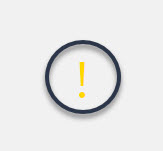 |
Setting Units |
|
Parasolid and CATIA V5 files are unit less. Validate requires a unit of measure which is set in Customize Application.
|
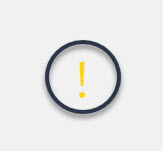 |
Hidden Entities: |
|
By default hidden entities are not read when opening a CAD file (useful when unnecessary content is present in file). Use Customize Applications — Read Hidden Entities to show all hidden entities when loading file. |