Revision / Revision Interface / Customize Application
These settings are application specific effecting any files opened. Session specific Options are also available.
Unit Settings for CATIA V5 and Parasolid files
Read Units will effect measurements, tolerance and report scale. May need to reset Compare Options tolerance to 0.025 if using MM setting.
Note: Parasolid and CATIA V5 files are unitless. Revision requires a unit of measure which is set in Customize Application.
Assembly Compare Reference Folders
This option, (listed above) allows alternate search locations of part references in an assembly. When the default Same as Assembly method fails to load references the Prompt when Loading or Saved, (setup list of directories to search) options can be used to find and load reference files.
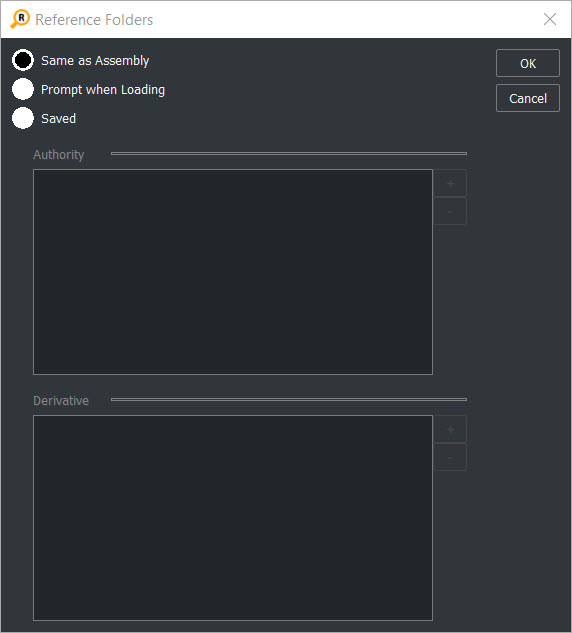
NOTE: Assembly Compare shows the folder path as well as the file name when loading the assembly. Using the Prompt when loading to browse for reference location or the Saved method could result in different reference paths than specified in Assembly file, causing a status of 'Different'.
Report Template:
Will autoload a predefined report template, see Ceate Edit Template for more information:

Colors:
Background Top-Bottom— Can effect visibility when part color matches these settings.
Gradient backgrounds, (transitioning from top to bottom by color variation) help visualization and catch model color=display color issues:
Hover-Selection— Mouse pass over objects and object selection highlight color:
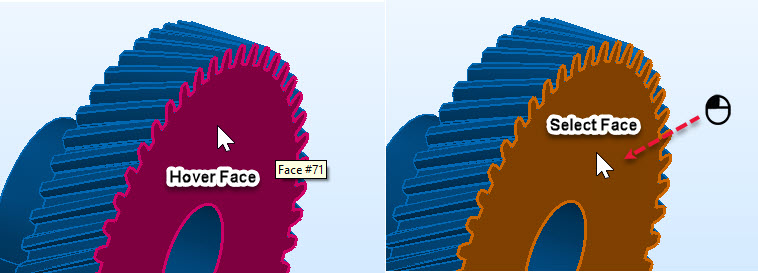 Was-IS Difference—
Was-IS Difference— As viewed in Show Differences check box:
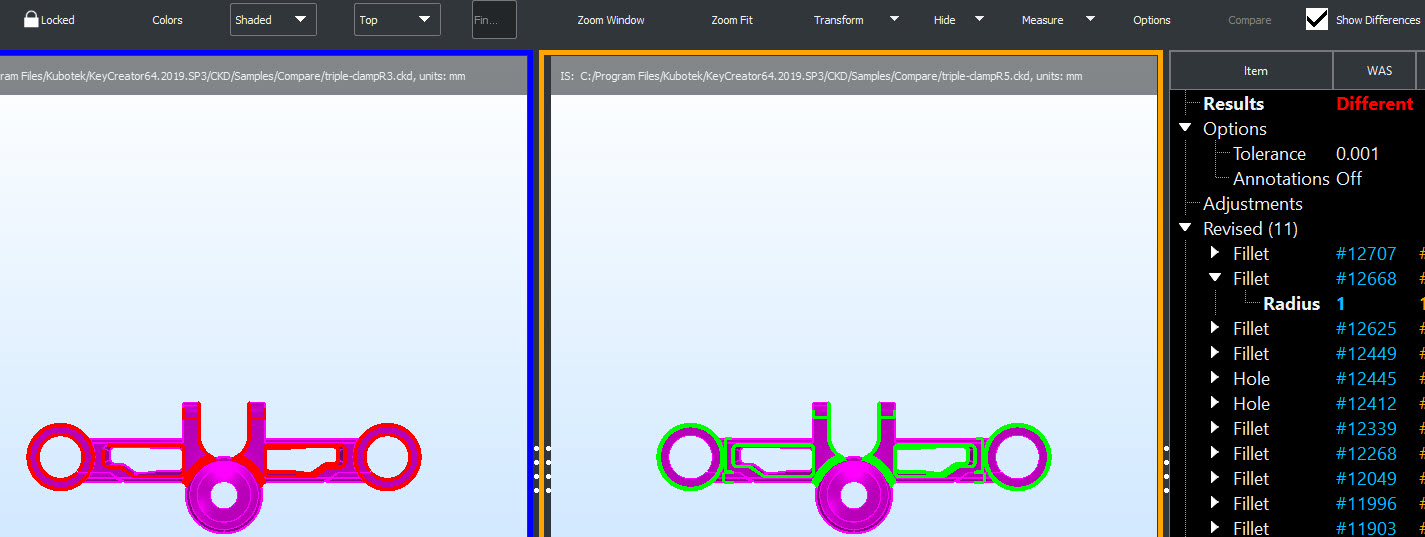
Mouse:
|